Now that you have done the following...
•set your QBOI Preferences,
•have edited your Descriptive Text so that text from the AyaNova workorder shows on the QB Online invoice if desired
•have linked existing data between AyaNova and QB Online
•and/or imported your QB Online data (customers, vendors, items) into your AyaNova
•and/or imported your AyaNova data (clients, vendors, rates, parts) into your QB Online
... now you are ready to invoice AyaNova workorders into QB Online invoices.
Reminder - QBOI displays what is present in your AyaNova and in your QB Online at the time QBOI was last refreshed (i.e. when first loaded, or when last refreshed). So if you are not seeing something you expect to, refresh!
To invoice AyaNova workorders into QB Online invoices:
1. Have QBOI running and authenticated - see Starting QBOI
2. If the QBOI Main window states no invoiceable work orders found in AyaNova, but you know you "do" have workorders that need to be invoiced, then you need to confirm as per the message and as per the section No service workorders ready for invoicing
3. If your QBOI Main window displays the client name with an image of a orange circle with a line through it ![]() and/or a workorder number with a orange circle with a line through it such as example below:
and/or a workorder number with a orange circle with a line through it such as example below:
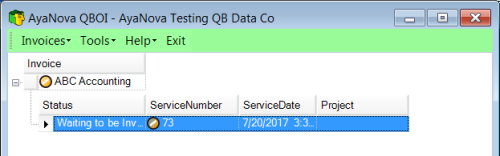
This tells you that perhaps one or more of the following needs to be addressed:
2.and/or parts in the AyaNova workorder are not yet linked/imported with a corresponding Item in your QB Online
3.and/or parts in the AyaNova wokorder have a different price than that of the linked QB Online Item
4.See the specific how to fix each above, but regardless you will start with selecting Invoices -> Fix Problems
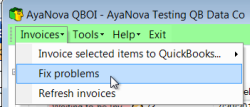
4. If displays with the AyaNova customer name with a checkmark ![]() image beside it and a + sign (indicating one or more workorders associated with that client ready for billing), then proceed:
image beside it and a + sign (indicating one or more workorders associated with that client ready for billing), then proceed:
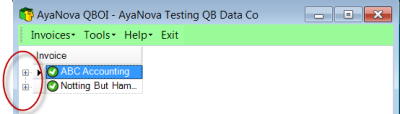
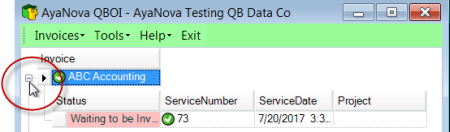
5. If you want a single AyaNova workorder to be invoiced out in a single QuickBooks Online invoice
8. Refer to What happens when QBOI invoices?