The Clients grid screen lists clients in grid format. This grid format makes it very easy to filter, group and sort for ease of selection, as well as access the client entry information.
Performance hint: If a company has for example 10000 clients in their AyaNova database, and the user removes the service bank totals columns for incidents, hours and currency from displaying in the Client grid, the performance returning the list of clients will be improved. This is irrelevant if you have a small number of clients.
Performance hint: If a company has for example 10000 clients in their AyaNova database, and you do use Banked Service - just make sure none of these banked service related columns are the first four columns in the grid for sorting, and the performance returning the list of clients will be improved. This is irrelevant if you have a small number of clients.
Security Group internal object: Object.Client |
Forbidden: User of that security group can not access the Clients grid and entry screen Read/Write/Delete: User can access the Clients grid, view, create and edit and delete |
From the Clients grid you can:
•Create a new client via the New... ![]() menu option
menu option
•Print reports on client data that is available from its entry screen and the Clients grid
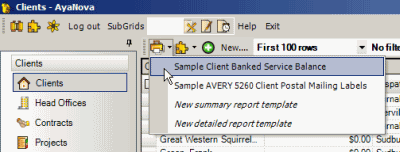
•Open up a Client entry screen of a client by clicking on the client listed in the Client column.
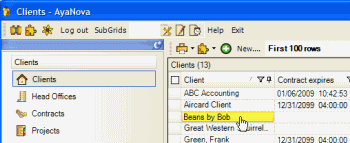
•Open up other entry screens such as its Head Office, Dispatch Zones, Contract, Client Groups etc by clicking on the field under the columns to open up the corresponding entry screen.
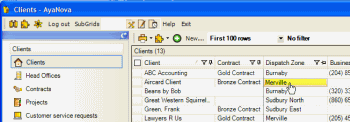
•Create a new work order, quote or PM item for that client by right-clicking on the client name under the Client column; or list all workorders for this client; or create an AyaNovaLink to this client on your desktop or in a Wiki page
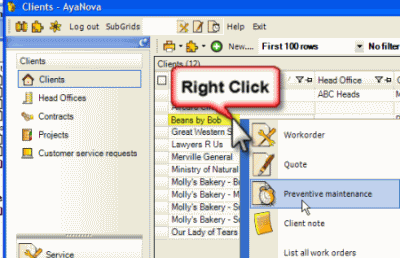
•Quickly view the last closed workorder for each client and that closed workorders service date.
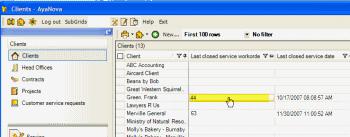
•Send an external email to a client by selecting the email address under the Email Address column to open up your default email program.
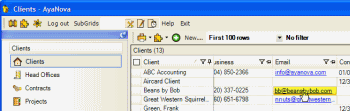
•Open the web site of the client by clicking on the website address to automatically open up your web browser to that URL
•View at a glance Bank Service balance for a client
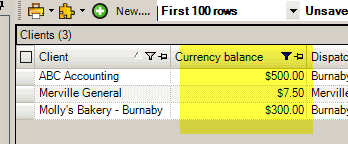
•Run either of the optional accounting programs QBI or PTI
•Export the selected client records to a CSV file (or don't select any, and all will be exported to a CSV file)
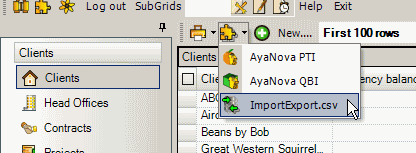
See also:
Moving and sorting columns in a grid