The Service Workorder is where data about the service to be performed is entered, and where the data about the service actually provided is entered.
A service workorder gives you the ability to easily see what is scheduled on the Schedule screen and to maintain an easily accessible history of service.
Use AyaNova service workorders to:
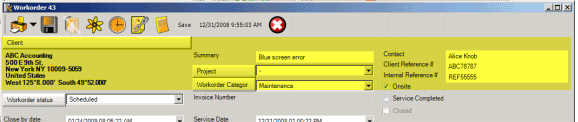
Identifies the following:
•which client the order is for
•what project to apply the order to
•and what category the order applies to via the order header
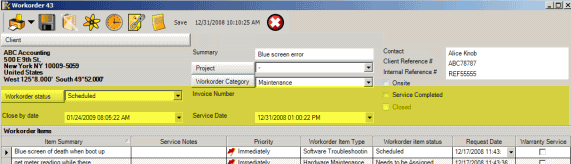
Identifies information that is pertinent to a service workorder via the Service Workorder header – such as:
•the present workorder status as a whole (tied to user notifications and client notifications)
•the close by date (tied to when to notify subscribed users if not completed (via Notification Subscriptions) by a certain time period)
•the invoice number when completed
•service date information for the workorder as a whole
•whether service has been completed (“locking” edit of parts and labor entries)
•and whether the workorder as a whole is completed and Closed (tied to automatic notification of client with attached report of completed workorder).
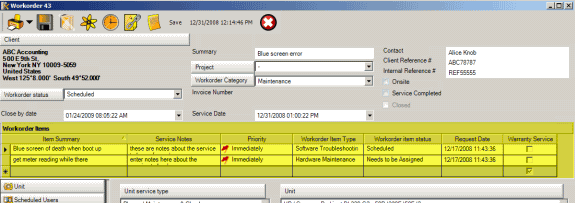
Workorder Item(s) is where you would:
•enter in a summary on service is to be performed
•enter details on service to be performed for scheduled users
•the actual request date (useful if date of entry is different from the date the client requested the service)
•the status of the workorder item as a whole (displays on the Schedule screen)
•and the priority of the individual workorder item

The Unit subsection of each Item is where you would:
•select unit to be serviced via the workorder item
•displays warranty information on the unit
•and identify type of unit service.
•You can also enter in meter reading entry for a unit and view meter reading history for selected unit
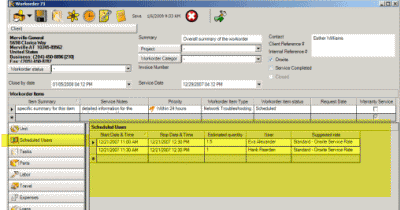
The Scheduled Users subsection of each Item is where you would:
•schedule one or multiple users to perform the service in this workorder item which will also show in the graphical Schedule screen
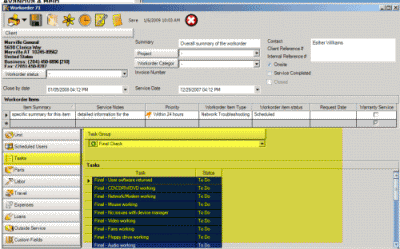
The Tasks subsection of each Item is where you would:
•select common TO DO tasks to be performed in service without having to retype every time, and identify status of these tasks performed
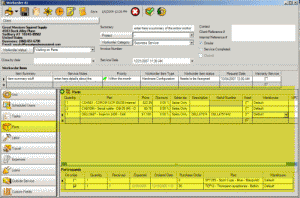
The Parts subsection of each Item is where you would:
•identify one or more parts to be used in service (tech to take onsite) or parts that have been used in service.
•And maintain inventory of parts.
•And request parts if not in stock and identify order status of parts requested (tied to automatic notification of users when parts are received).
•And generate a new unit from a sold part.
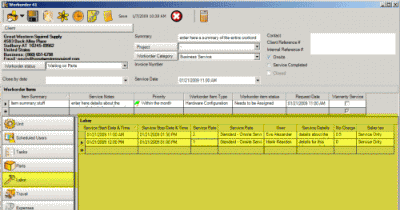
The Labor subsection of each Item is where you would:
•identify one or more schedulable users that performed the service for this workorder item
•enter in the details of service performed
•enter in the billable hours, non-billable hours, and service rate to charge
•Also too where you can auto-debit the billable amount against banked service for client or selected unit if applicable
•This is where you can view a history of service performed for the client and unit if applicable, as well as data for reports and future reference about the service provided
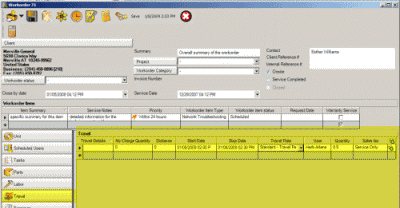
The Travel subsection of each Item is where you would:
•identify users that performed the travel,
•enter in the billable travel time, non-billable travel, and travel rate to charge
•And too where you can auto-debit the billable amount against banked service for client or selected unit if applicable
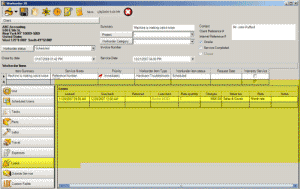
The Loans subsection of each Item is where you would:
•identify one or more loan items provided with this workorder item
•enter in the loan out date, loan return ETA data, and actual return date, and any loan charges
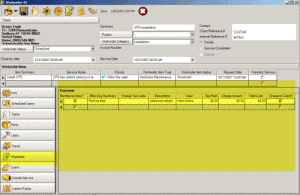
The Expenses subsection of each Item is where you would:
•identify additional expenses incurred for this workorder item that would not be parts or service
•and identify if chargeable to client or not
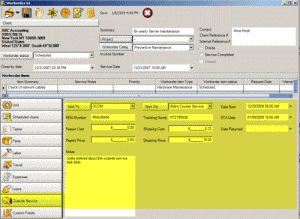
The Outside Service subsection of each Item is where you would:
•identify information regarding units sent out for repair such as RMA number, related dates, who shipped to and via, and possible charges
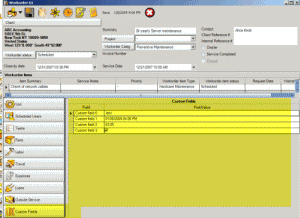
The Custom Fields subsection of each Item is where you would:
•enter in information in up to 10 additional custom fields that could be text, date, currency or true/false format fields.