A new service workorder can be created nine different ways:
1.Create new workorder via the Dashboard
2.Use the Accelerator Key combination
3.Select the New... menu option in any of the Service navigation pane grids
4.Right-click on the client's name in any grid and select Workorder
5.Right-click on the unit's name in any grid and select Workorder
6.Generate a service workorder from a quote
7.Generate a service workorder from a preventive maintenance
8.Create a new workorder via the Schedule screen
9.Generate a new service workorder from a customer service request
1.Create new workorder via the Dashboard
a. From the Dashboard, select the menu option to create a new workorder
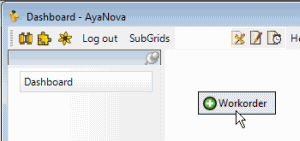
b. The client selection window will appear. Select an existing client, create a new client if not yet entered, or use one of the methods already covered above to find the client for selection
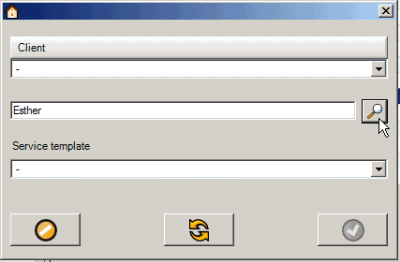
2.From any main grid, press the Accelerator Key combination ALT-w using your keyboard which will bring up the client and service template selection window.
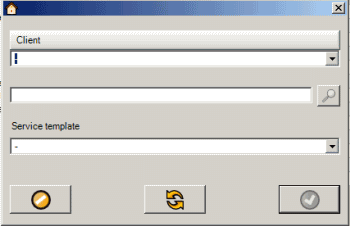
Select the client (and template if desired). Select ![]() and a new service workorder entry screen for this client will open
and a new service workorder entry screen for this client will open
See also for more details:
The template selected by default will depend on your Global Settings, User settings or the selected Client entry screen settings.
See also:
3.Viewing any of the Service navigation pane grids (except for the Service Templates grid), select the New... button.
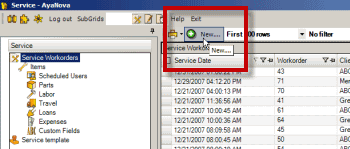
This will bring up the client and service template selection window for the service workorder you want to create
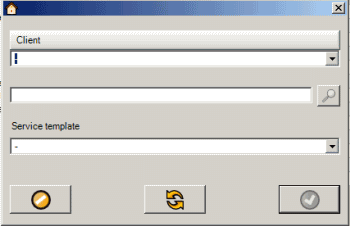
4. Right click on the client's name in any grid and select Workorder
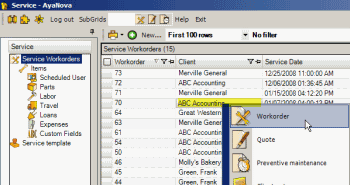
This will bring up the client and service template selection window with the client pre-selected.

Select a service template if desired and click on the ![]() OK button and the service workorder entry screen will open.
OK button and the service workorder entry screen will open.
5. Right click on a unit's serial number in any grid and select Workorder
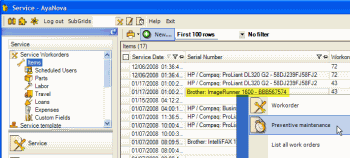
This will bring up the client and service template selection window with the client that "owns" this unit pre-selected.

Select a service template if desired and click on the ![]() OK button and the service workorder entry screen will open.
OK button and the service workorder entry screen will open.
6. Generate a service workorder from a quote
See also:
How do I generate a service workorder from a quote?
7. Generate a service workorder from a preventive maintenance
See also:
How do I manually generate a service workorder from a preventive maintenance?
How do I automatically generate a service workorder from a preventive maintenance?
8. Create a new workorder via the Schedule screen
See also:
How do I schedule a user for new workorder item via the Schedule Screen?
New Service Workorder via the Schedule screen
9. Generate a new service workorder from a customer service request
See also:
Accepting a Customer Service Request to a new service workorder