"I just want to say, "Thank you." Not only has AyaNova developed a robust product, with thorough documentation and wonderful support, but is staffed by great people, like you, willing to go the extra mile to support their customers. You can count on us to boast about AyaNova to everyone we meet!"
The only limitations with the installed trial are two:
When you install your AyaNova setup file that you downloaded, our AyaNova program files and its database (with trial data and 45 day limitation) will be installed, the database will be unregistered with all features licensed and unlocked so that you can fully trial all.
Nope! AyaNova is very easy to use. Unlike other service management programs that easily charge you thousands of dollars to provide training, expensive onsite training is not required nor needed with AyaNova service management software.
What is recommended is to follow along with the AyaNova Online Help tutorials of many common tasks that you would perform in the How do I..?'s, as well as detailed information on every feature of AyaNova.
If you have any questions, just contact us
Also check out the third party companies and consultants that have posted their AyaNova service management software related services on our AyaNova Support Forum.
Yes! You can erase the sample data in the AyaNova database if it is licensed - whether trialing or once you have applied your purchased key.
Note that we highly recommend not erasing until you have had a chance to follow along with the tutorials which refer to the sample data
Follow the easy instructions in the AyaNova Help section "How do I erase the AyaNova database?" by using the quick menu option to erase your AyaNova database. Also identified in that tutorial is what aspects that are not deleted such as the AyaNova Administrator user account and report templates for ease of starting fresh with AyaNova service management software.
Yes! When you purchase your AyaNova full service management software subscription license(s), you will receive an Activation Key via email with instructions to fetch and apply your Key to your AyaNova database that you have already installed and fully trialed to ensure it meets your needs. Any data you entered while you were trialing will still continue to be available after you fetch and applied your Activation Key to unlock your AyaNova database for the subscription license level you purchased.
The AyaNova desktop program can only run on a computer with a Windows operating system (i.e. Windows 7, Windows 10, etc)
The AyaNova desktop program is compatible with both 32 bit and 64 bit.
Do ensure you have the latest Microsoft updates applied
Perform the following before installing AyaNova to your desktop to make sure you have all of the recommended Windows updates applied:
Linux, Mac, laptops, tablets and mobiles as well as Windows desktops can also access your AyaNova data using a web browser via one or more of our remote access options.
Computer running AyaNova program:
Networking AyaNova:
Remote access options:
Yes! AyaNova was designed so that multiple users can access simultaneously so everyone is always accessing the same live data.
Check out more about different configurations possible further down in this FAQ page.
Refer to the AyaNova Online Help section on Networking & Remote Access for step by step details on setting up your AyaNova for network use
The AyaNova program itself can not run on a Mac or a Linux machine - the AyaNova program itself is designed for Microsoft operating systems only.
However a Mac, Linux or any other OS with a web browser can log in and work in AyaNova using the optional RI remote access interface or the optional WBI remote access interface.
And if desired, your "server" where the AyaNova database is hosted for your networked users could be a Linux server using a Linux Firebird Server 2.1.x superserver. You would follow similar setup steps as that for networking AyaNova using Firebird. If any questions, just contact us with your details and we would be happy to make suggestions.
There are four remote access options for use with the full AyaNova:
Check out the Remote Access Options web page for additional details as well as Configurations FAQs below, for an overview of the different configurations possible.
Yes! You can connect to the AyaNova database located on another network via your AyaNova Data Portal to run your full AyaNova program on a Windows desktop computer.
Check out more about different configurations possible further down in this FAQ page.
The sample AyaNova database comes with many example report templates that you can use as is or further customize.
Check out more on our Reports page
Report templates are not erased when you erase the sample data.
Refer to the AyaNova Online Help for tutorials on customizing existing report templates as well as creating new. And also check out the AyaNova Support Forum for topics about report template design that you can refer to when customizing your own.
We also can provide custom report template design for you. Fee to do so depends on what is involved. Refer to the AyaNova Support Forum topic https://forum.ayanova.com/t/custom-report-templates/1416 for what to send us to get a quote
If any issue installing or configuring AyaNova or any of its optional add-ons, please do the following:
Yes!
Check out the Development / SDK / API section of the AyaNova Support Forum for information on developing for AyaNova - whether it is creating your own custom plug-ins, or creating third party plug-ins that you would sell to other AyaNova users.
Also check out the no charge AyaScript utility that you can use to create your own plug-ins that would be accessible directly from within AyaNova.
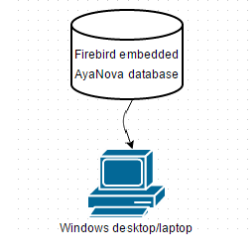
This is the default configuration when you first install AyaNova service management software. Your AyaNova database can not be shared or have multiple computers connect to it when in this configuration.
This is the configuration for the full AyaNova service management software when take the default settings.
This is the simplest configuration and does not require any other software or special configuration changes to use right away.
In this configuration AyaNova uses a special Firebird database server called an "embedded" server that is included with the AyaNova program files. The embedded server is limited to one user at a time and the database file must be on a local drive. Step by step default stand-alone steps are also outlined in the AyaNova Online Help.
The embedded database file used in this configuration is exactly compatible with the full Firebird database server so it is easy to scale up from a single user to a shared network configuration.

This configuration allows multiple users on the same LAN to access the same AyaNova database simultaneously.
A database server is required for this configuration - either the free network Firebird Server, free SQL Express or licensed SQL Server.
NOTE - A dedicated database server as shown in the image above is not necessarily required; a workstation could also be running the database server software for smaller networks with few users as AyaNova has been carefully designed to be hardware scaleable. What this means is there is virtually no practical limit to the number of users running AyaNova, the only limiting factor is the speed and capacity of the hardware.
For networking AyaNova service management software, please refer to the AyaNova Online Help
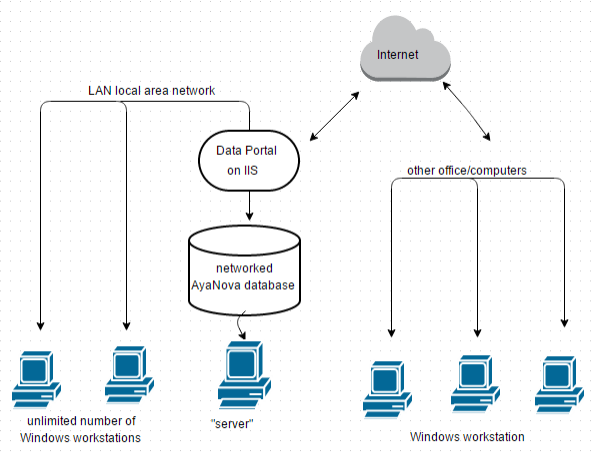
In this configuration, AyaNova is networked, plus the "Data Portal" web application is set up so that remote users in branch offices can connect to the AyaNova database via the "Data Portal" while running the full AyaNova program.
The purpose of the Data Portal is: security as it can be placed outside a network’s firewall so that the corporate database server is not exposed to the internet; and performance as the data portal connection has been specifically designed with slower connection speeds in mind.
The AyaNova data portal is simply a web application that runs on your Microsoft Internet Information Server (IIS) that hosts a portion of the AyaNova program that would normally run on your workstation. This allows a remote user to use the same AyaNova executable program on their remote computer as that used by local users inside the corporate network, continuing to share the same database. We do not mean a web browser; we mean the full AyaNova windows program itself.
The Data Portal can be set up on a separate computer from the database, or you can have both the database and Data Portal on the same computer. You can also have WBI and MBI web application also set up on this same server.
For Data Portal setup and configuration, refer to the AyaNova Online Help
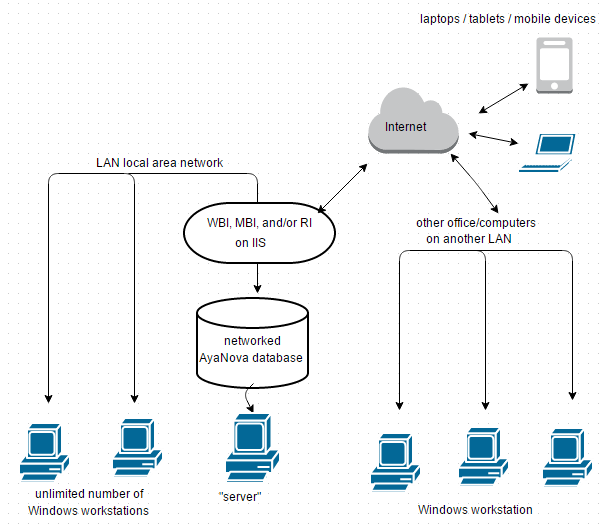
In this configuration, AyaNova is networked, plus one or more of the web browser interface web applications is/are set up so that remote users can access the same live data using just a web browser and internet access.
WBI, MBI and RI are simply web applications that runs on your Microsoft Internet Information Server (IIS) to host the web pages that the remote user accesses to connect to the live networked AyaNova database.
You can have these web applications on a separate computer from where the database is, or you can have both the database and web application on the same computer.
Check out more details about setup and use of each of our browser web applications WBI, MBI and RI.

Although AyaNova service management software is very straight-forward for you to set it up for network and remote access within your own internal local area network, you could instead have your AyaNova licensed database hosted for you.
AyaNova has moved to a subscription model to receive support and updates as of May 2016.
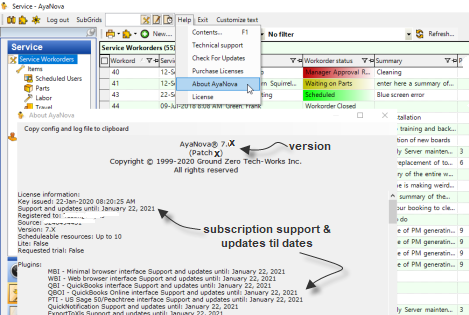
Log into your AyaNova
Select Help -> About AyaNova to display your existing version.
Compare YOUR version number to the latest version number available for download.
If your version is older, follow the update steps for your configuration of AyaNova (stand-alone or network configuration)
If you have a current valid subscription, you may upgrade at any time. Refer to the update steps for your configuration:
Contact us with any questions
If your company does not have a current active support subscription, you will need to purchase subscription(s) and then can perform the upgrade:
Yes please do!
Do so by setting up AyaNova 7 service management software and database separately from your existing live older AyaNova.
For example, make a backup of your existing older AyaNova database as per that version's Online Help on Backup and Recovery; and then restore to a different computer configured with AyaNova 7; email us requesting a temporary key providing your registered company name and # of scheduleable resources, and apply to your test setup of AyaNova 7. If any questions, attach a copy of your ayalog.txt file along with your questions in your email to support@ayanova.com