QBI preferences¶
QBI needs to know some things about how you wish items to be invoiced in QuickBooks and has a preferences "wizard" for this purpose.
If preferences have not been set yet or a previously set preference is missing you will be taken automatically to the preferences selection process on start up.
Changing preferences¶
You can change preferences at any time from the main menu option:
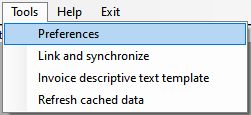
Backing up preferences¶
Preferences are stored in the AyaNova database and backed up with AyaNova during the backup process.
Starting over with new preferences¶
You can completely remove all preferences and start over by deleting the AyaNova QBI Integration object from within AyaNova. QBI will see it's missing on startup and trigger the setup wizard process automatically.
Preference items¶
Each item required by QBI is presented in a series of dialog boxes:
Billable Work order status¶
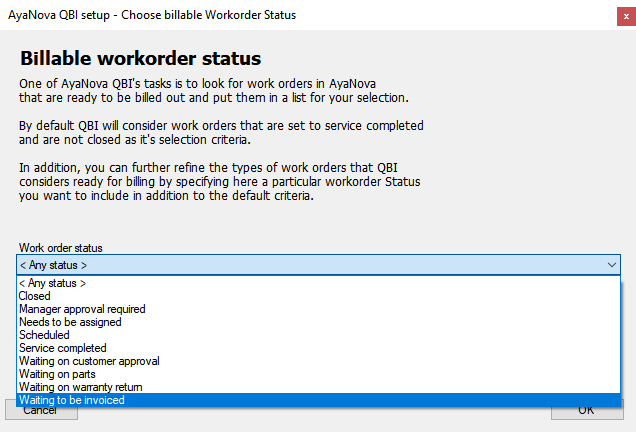
This is the Work order status QBI will look for when it queries AyaNova's Work orders to find Work orders to present for invoicing in QBI.
Warning: select a specific status
Unless your circumstances specfically require it, we strongly recommend you do not select < Any status > here.
Instead, we recommend you narrow it down to a particular status to avoid QBI having to retrieve every work order in AyaNova every time it starts up which could be extremely slow and potentially result in thousands of records having to be retrieved, scanned and displayed by QBI.
We suggest making a work order status specifically for Invoicing purposes that is a locking and completed status that can only be removed by the Accounting role. This way when a work order has been fully serviced and is ready for billing out it can be set to this special status which will then ensure it can no longer be modified and will show up in QBI for the Accounting person to bill out.
Post billing Work order status¶
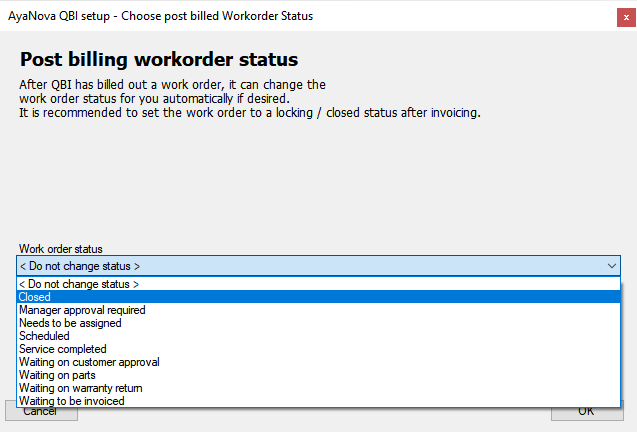
This is the Work order status QBI will set on Work orders after they have been successfully invoiced.
Use of this is optional but it is highly recommended that a special status be created for this purpose that is a locking and completed type status with very restricted Roles as to who can remove that status.
This will will ensure the Work order is locked and can't be easily modified by anyone after it has been invoiced to the Customer.
Outside service¶
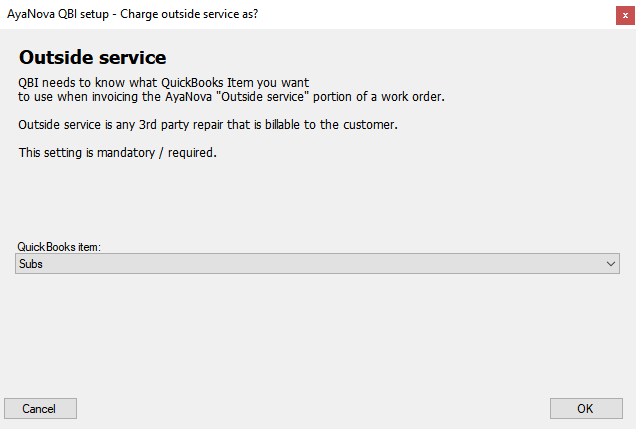
Here you select the QuickBooks Item that should be used to bill an AyaNova Work order's Outside service charges.
Expenses¶
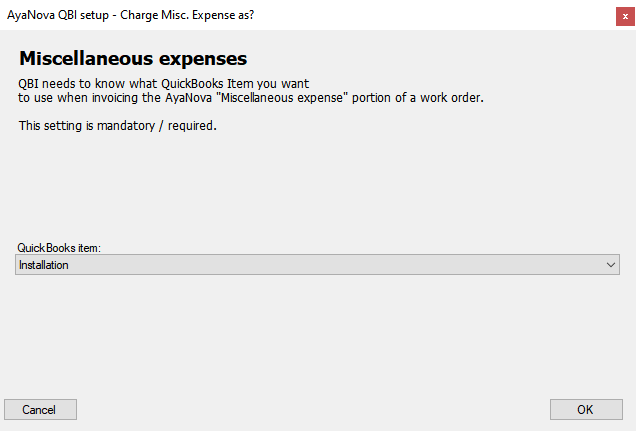
Here you select the QuickBooks Item that should be used to bill an AyaNova Work order's Expenses charges.
Loans¶
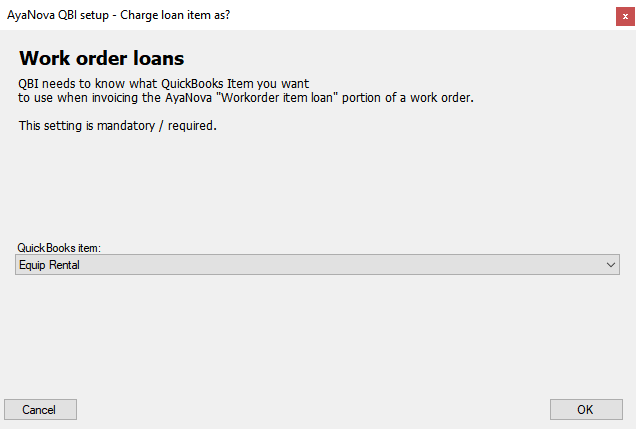
Here you select the QuickBooks Item that should be used to bill an AyaNova Work order's Loaned items charges.
Transaction class¶
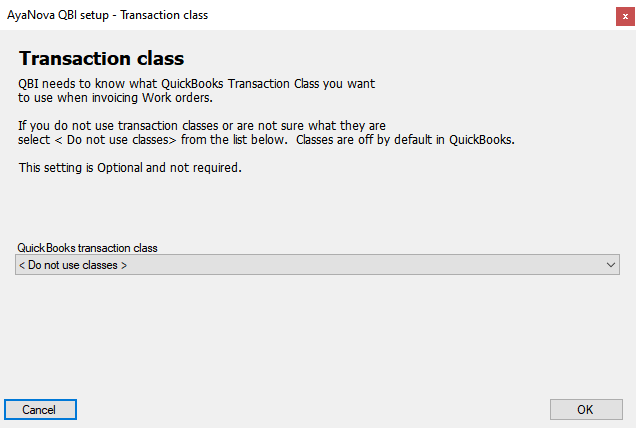
Here you select the QuickBooks Transaction Class that should be used when invoicing Work orders. This is optional and you do not need to select a Transaction class if you don't use them in QuickBooks.
Invoice template¶
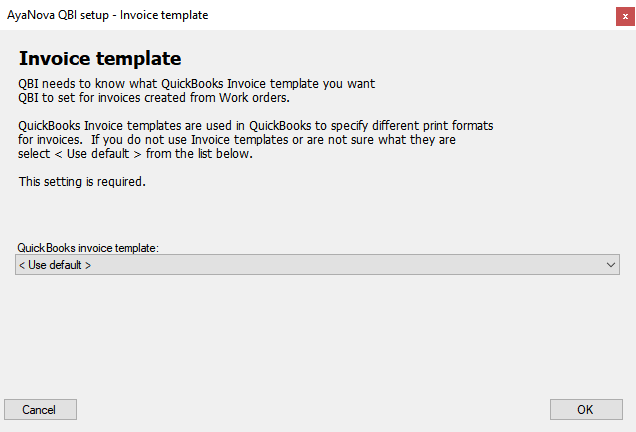
If your version of QuickBooks supports it, here you select the QuickBooks Invoice Template that should be used when invoicing Work orders. If your QuickBooks does not support it you will see an information dialog here instead.
Terms¶
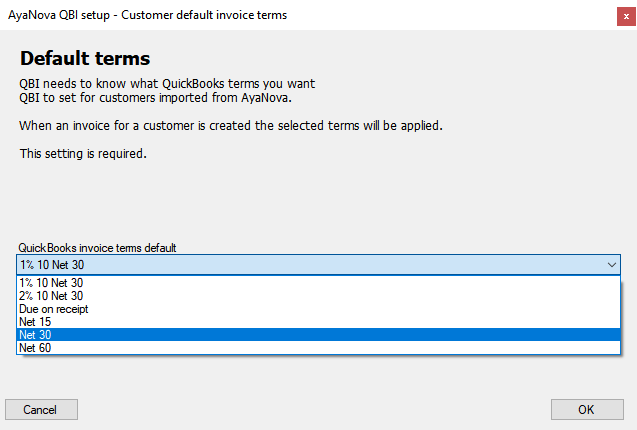
Select the QuickBooks Invoice payment terms that should be used when invoicing Work orders.
To be printed¶
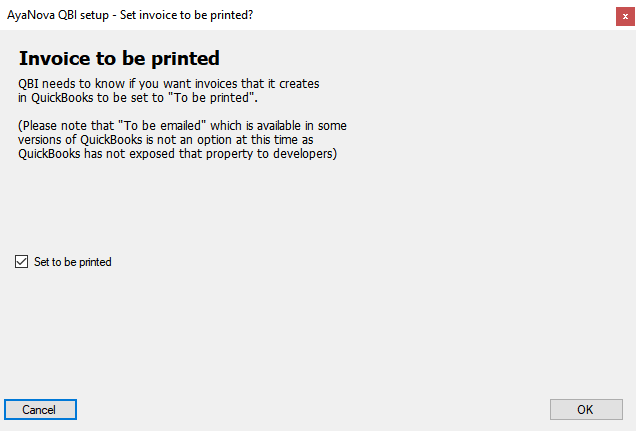
Checkmark if you want QuickBooks to automatically flag QBI created Invoices as "To Be Printed".
Invoice memo field¶
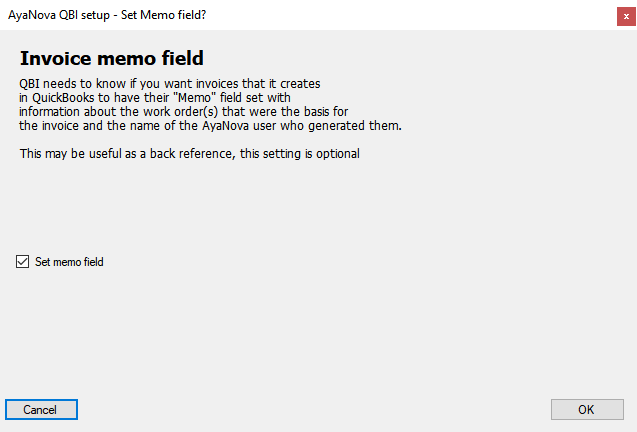
Checkmark if you want QBI to set some reference information in the Invoice's Memo field.