Update QuickBooks objects from AyaNova¶
You can use QBI to update linked Customers, Vendors or Parts in QuickBooks from AyaNova.
(You can also do it the other way around)
How to update from AyaNova¶
Open the form¶
Use the "Link and Synchronize" menu option from the main menu:
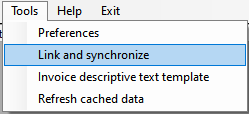
to open the "Link & Sync" form:
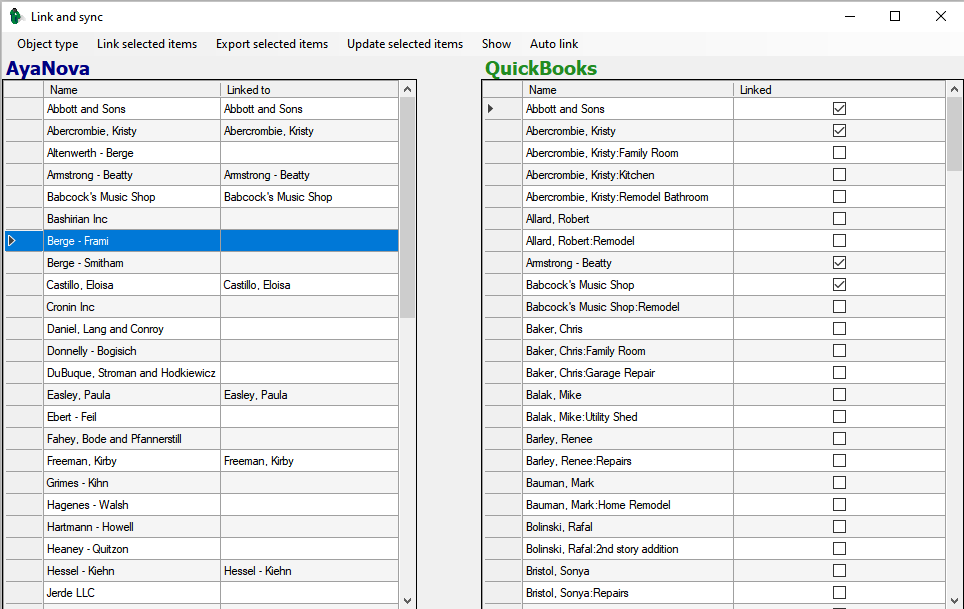
Cached lists of AyaNova objects are displayed on the left side in a table and cached lists of QuickBooks Items are displayed in the right side table.
Select an object type¶
In this form you select the type of object you want to work with from the "Object type" menu option:
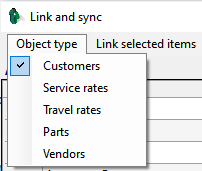
When you select an object type the data tables will change to show objects of that type in AyaNova and one or more types of Items from QuickBooks that potentially match the AyaNova type.
Select Rows to update¶
Select one ore more Rows of objects in the QuickBooks table to be updated from AyaNova
An entire row must be selected, it is not sufficient to select a single cell in the table.
Rows are selected by clicking on their row header:
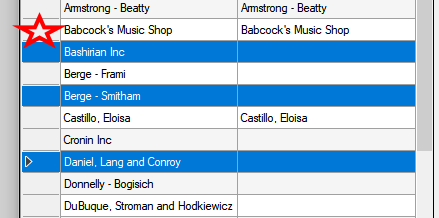
Individual rows can be selected by holding down the Control key while clicking on each separate row to be selected.
You can also click on a row selector and drag up or down to select mutltiple contiguous rows.
If you simply want to select all rows you can click on the header row selector at the top:
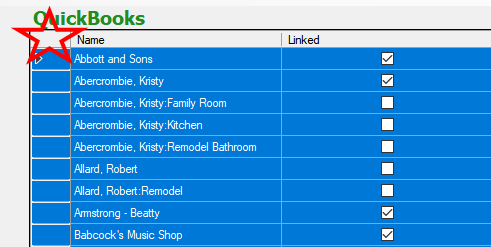
Update¶
Once you have selected the rows of QuickBooks Items to be updated from AyaNova, click on the "Update selected items" menu option:

You will be prompted for confirmation:
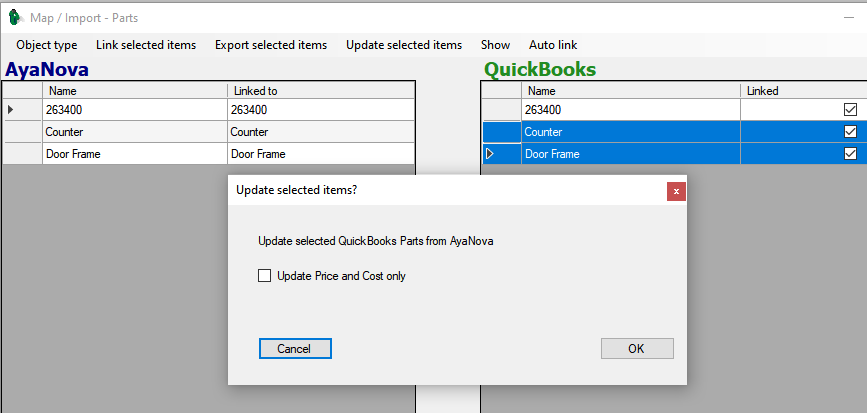
Note here that Parts are being updated so there is an extra option to update price and cost only see detailed information about what is updated for each object type below.
Select "Yes" to continue, QBI will update the selected objects from AyaNova and refresh the two tables once the operation has completed.
What is updated¶
Only linked objects are updated, unlinked objects are ignored.
Each object type updates essentially all the same fields that are exported.
Customers¶
Name, Addresses, Email, Phone numbers and Account number are updated.
Vendors¶
Name, Contact, Addresses, Email, Phone numbers and Account number are updated.
Parts¶
If "Prices only" is selected then:
Price and Cost are updated
If "Prices only" is Not selected then:
Name, Vendor, Sales description, Purchase description, Price and Cost are updated