Now that you have done the following...
•set your QBI Preferences,
•have edited your Descriptive Text so that text from the AyaNova workorder shows on the QuickBooks invoice if desired
•have linked existing data between AyaNova and QuickBooks
•and/or imported QuickBooks data (customers, vendors, items) into AyaNova
•and/or imported AyaNova data (clients, vendors, rates, parts) into QuickBooks
... you are ready to invoice AyaNova workorders into QuickBooks invoices.
To invoice AyaNova workorders into QuickBooks invoices, all you have to do is:
1.Make sure your QuickBooks program is running on your computer with your QuickBooks company data file open
2.Start the QBI program from within the AyaNova program from the Plug-Ins menu if not already running
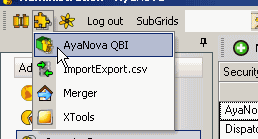
QBI will read the QuickBooks data in
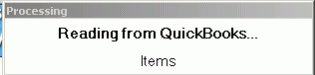
Will confirm with you the QuickBooks company data file
Then select from the PlugIns again
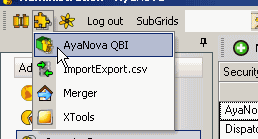
And click on QBI Main to bring up QBI Main screen
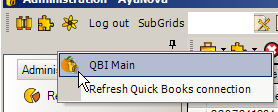
3.If it states no invoiceable work orders found in AyaNova, but you do have workorders that need to be invoiced, then you need to check as per the message and as per the section No service workorders ready for invoicing
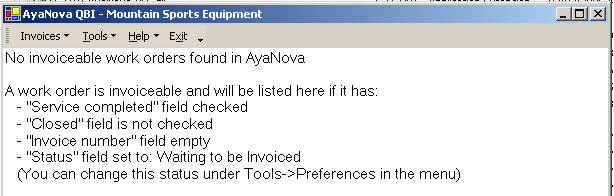
4.If it displays client names and workorder numbers with a red X ![]() beside them, that tells you that you have either clients not linked between AyaNova and QuickBooks, or parts not linked, or parts with different prices etc. Refer to the section Fix unlinked objects or parts with differing price for details
beside them, that tells you that you have either clients not linked between AyaNova and QuickBooks, or parts not linked, or parts with different prices etc. Refer to the section Fix unlinked objects or parts with differing price for details
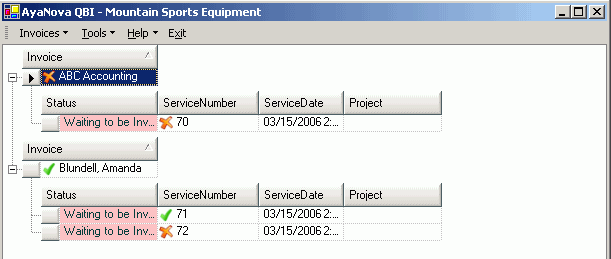
5.If you want a single AyaNova workorder to be invoiced out in a single QuickBooks invoice
8.Refer to What happens when QBI invoices?