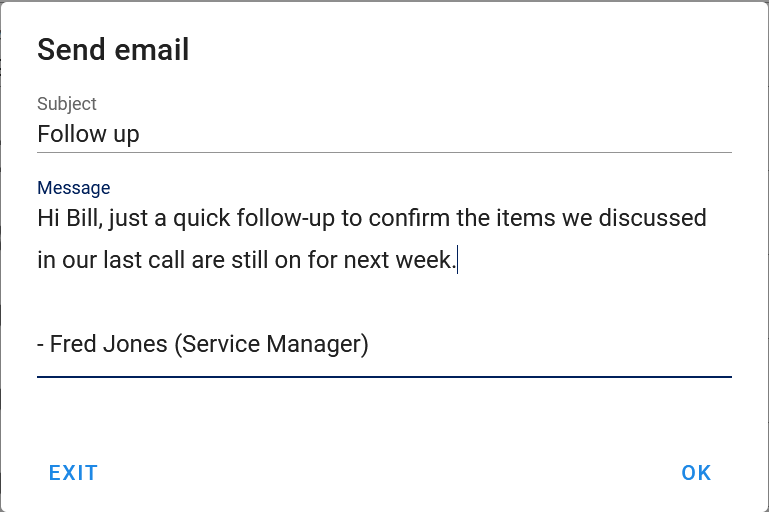Users¶
The Users form is used to create and edit Users and control their access to AyaNova.
Selecting¶
Users can be selected in AyaNova in the following places:
- Memo "To"
- Project "Overseer"
- Work order / Quote / PM item Labor "User"
- Work order / Quote / PM item Scheduled User "User"
- Work order / Quote / PM item Task "Completed by User"
- Work order / Quote / PM item Travels "User"
Authorization Roles required¶
Many roles can select this object on other records where approriate. Editing or viewing this object in detail is only available to Users with the following roles:
Full access
- Business administration
Read only access
- Business administration - restricted
How to access Users¶
Users are accessed in the following ways:
- From the
Administrationnavigation drawerUsersitem - By clicking on the open record icon in any User autocomplete list on any other form where users can be selected
- From any data table column showing a Users column
How Users work¶
User accounts are used to grant access to AyaNova and also to track and schedule service technician and sub-contractor type Users known colletively as "scheduleable users".
Controlling user access rights¶
User access to the various features and business object types in AyaNova is controlled by a combination of the User Type and the authorization roles settings for that User.
For example if a user is set to a User type of Subcontractor they will not be able to see Part costs and prices no matter what their roles are.
Do not share User accounts¶
Every User of AyaNova must have their own account.
AyaNova does not support multiple simultaneous logins with the same User account; a fresh login automatically revokes prior logins so logging in as a User that is already logged in will kick out the originally logged in User.
Also, for security purposes it is important that each User have their own account so that it's easy to keep track of who did what when and where in case issues arise by viewing the history event log and being able to revoke a specific user's access when necessary.
Users data table¶
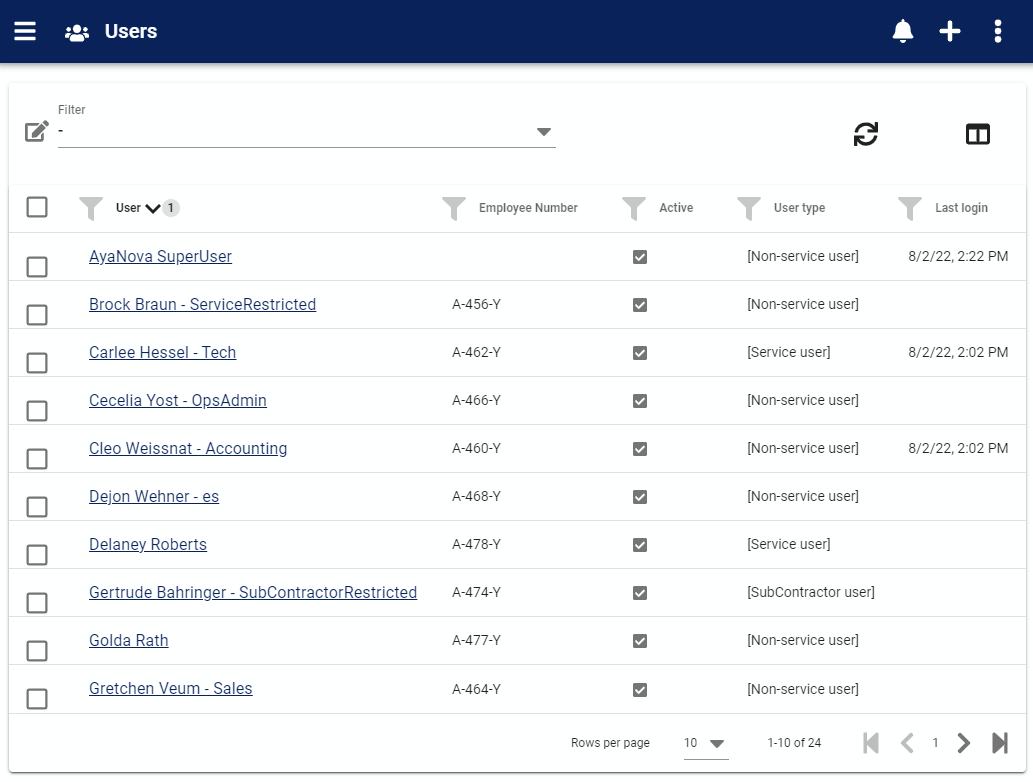
The Users data table lists all the Users in AyaNova and provides data table common menu options.
In addition there is a Direct notification menu option that is the multiple user version of the single user direct notification feature provided to notify multiple users at once.
User edit form¶
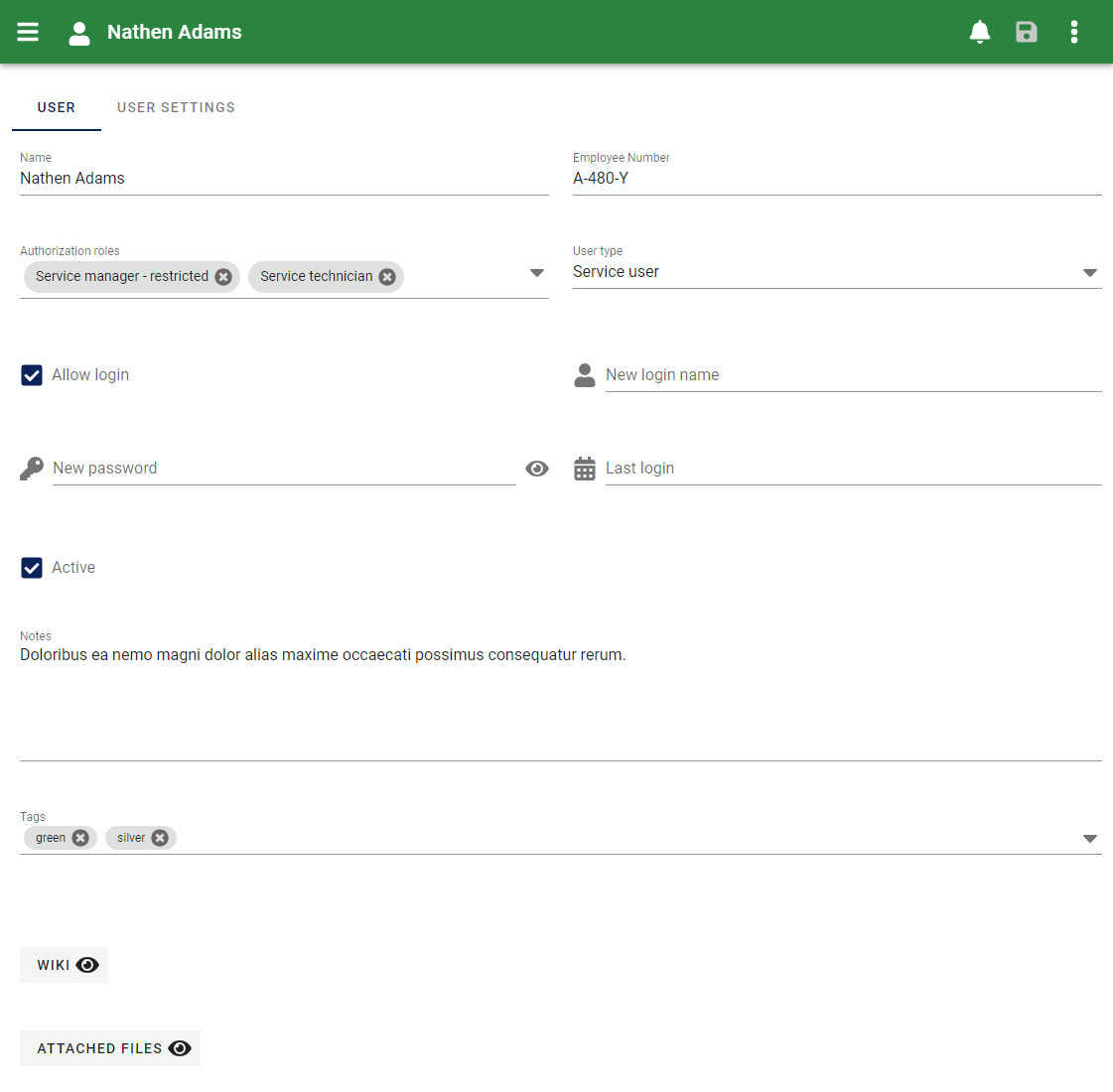
The User edit form contains all the standard edit form functionality plus the following:
Fields¶
Name¶
This is the only required field. Enter the User name here, we recommend Firstname Lastname format however as long as it's unique you can enter anything you wish here to identify Users in all areas of the AyaNova user interface.
Vendor¶
If this User is set to a User type of Subcontractor then the Vendor field will appear so you can select which Vendor this Subcontractor User works for.
Employee number¶
Optional field designated for employee number.
Authorization roles¶
This is where you grant access to the different areas of AyaNova for this User. AyaNova roles are broadly defined by the business roles that User must perform so in most cases you would grant roles based on the User's actual job roles. It is better to grant less access initially and add as required.
Changing a User role will take effect immediately at the server for a currently logged in User but will not fully take effect at the AyaNova web app for that user until they log out and back in again. This is because navigation options are set once upon login.
This means a currently logged in user who has a role taken away will not be able to edit records of business objects not available to that role immediately upon saving their new roles in their User record as the server will return an error due to lack of rights to that object even if the local web app is still showing access to that feature.
This also means when you grant a new role to a User they will need to log out and back in to see the navigation options to work with business objects available to that role.
User type¶
Service user¶
A Service User is scheduleable for service and is appropriate for any staff User that peforms service and needs to have their service tracked.
Non-Service user¶
This type of User is not scheduleable for service and is appropriate for any staff User that isn't directly performing service for the company that needs to be tracked. All users of AyaNova must have their own login account, two or more Users are not able to be logged in at the same time under the same User account.
Subcontractor¶
A Subcontractor type User is scheduleable for service and is appropriate for any non-staff contracted User that peforms service under contract and needs to have their service tracked. This type of User has far more limited rights than a Service User and is restricted in AyaNova to only being able to view the exact data that is required for them to do their job. For example they are not able to see prices or costs in a work order or view parts of a work order not directly related to their job.
Allow login¶
This field controls whether a User is allowed to login to AyaNova.
New login name / New password¶
Set or reset the User's login name and password here. Note that the User can also change their own login credentials in their User settings so it's often the case that a temporary set of credentials is set here by the administrator and then the User themselves will use this to login and immediately change their login and password.
If this value is changed while a User is actively logged in, it doesn't take effect until the next time they login.
Last login¶
This read only field shows the most recent date and time this User logged in.
Active¶
The active field controls whether a User is enabled in AyaNova. Inactive Users can not log in and their name is not offered in selection lists for new records by default.
Inactive Users are not counted against an AyaNova license.
Revoking access and locking out Users¶
Only active Users can login. If a User is set to inactive their authentication token is immediately revoked and even if they are currently logged in they will be logged out the moment they attempt any operation in AyaNova that needs to connect with the server or when the web application attempts to connect behind the scenes to check for notifications as it periodically does.
This means the moment a User is deactivated and saved they are effectively locked out of AyaNova.
Notes¶
This optional field is for the Use of the AyaNova administrator and is not displayed to the User themselves. It can be used for any purpose required.
Tags¶
Tags for Users are optional but connected to many areas of AyaNova when it comes to filtering data and the notification system in particular.
If the User is a scheduleable type, the tags entered here can be used as a filter in the schedule calendar to filter in or out data by tagged Users. This is useful in a large busy shop when there are just too many items to display in the graphical schedule and so tags are created to group scheduleable Users in some way that is most appropriate for the dispatcher / scheduler staff.
In addition some notifications can be filtered by tag as required.
User settings tab¶
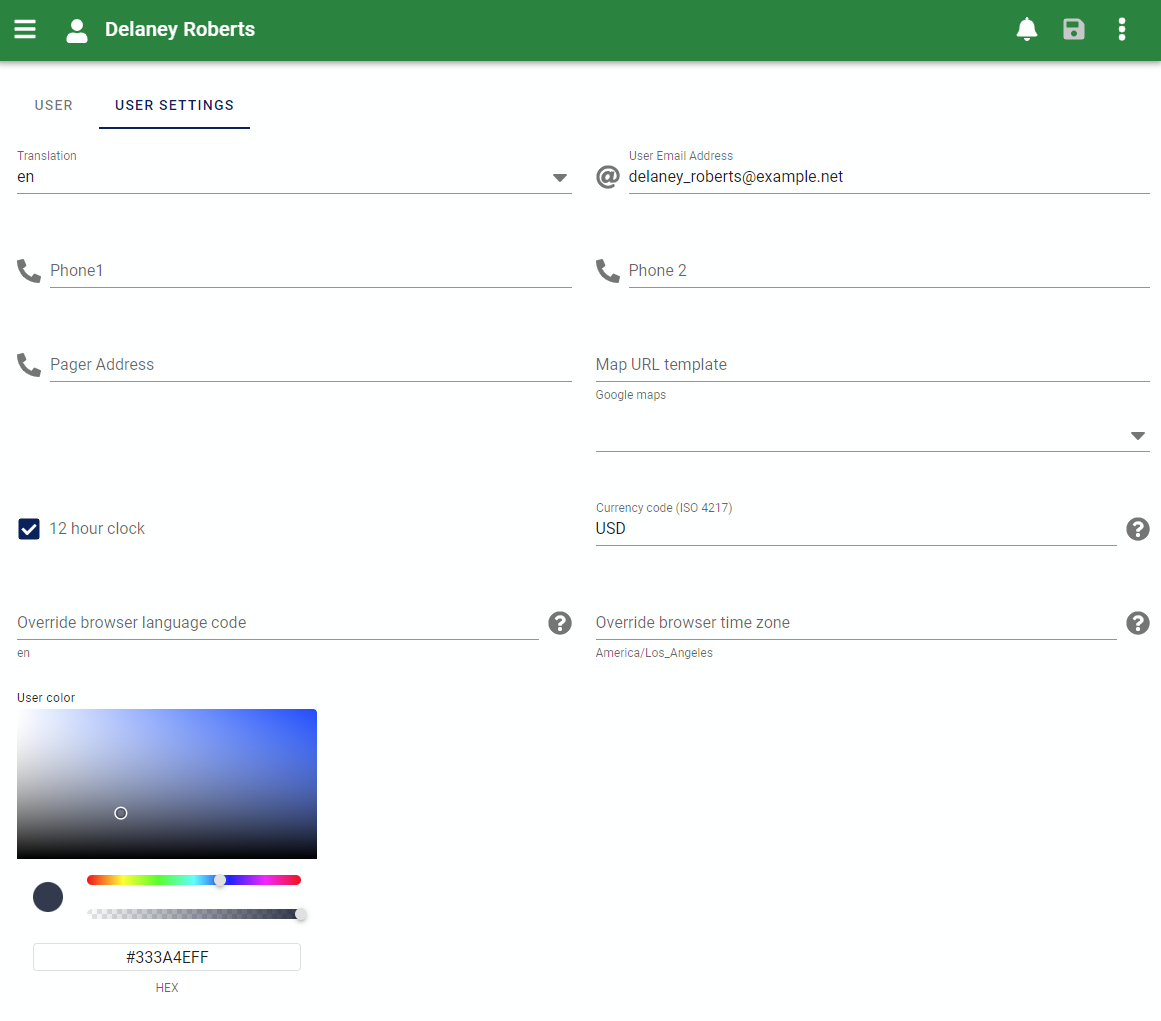
This section is a duplicate of the User settings form available to all logged in users.
This tab is provided as a convenience for an Administrator when first creating a new User or to help a User with their settings.
Menu options¶
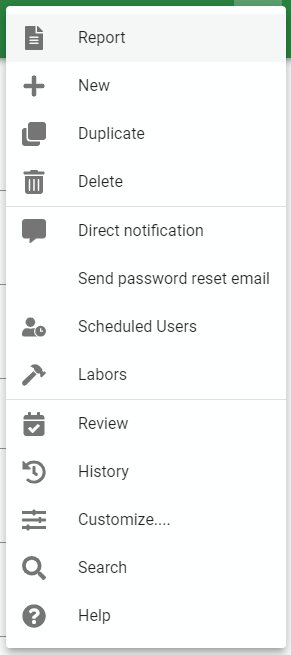
Direct notification¶
Send a direct Notification message to this User. This differs from a Memo in that it will trigger an alert for them (the bell icon at the top of the AyaNova user interface) and is useful when you have an urgent message to send.
Send password reset email¶
Initiate a password reset process for this User.
When a user forgets their password or a new User has just been created and you want them to set their own password to get started, use this link to send the User a temporary access link to AyaNova so they can set their password and login name themselves.
Note that it requires the User to have a valid email address set in the settings tab.
Scheduled Users¶
If this User is a scheduleable type, this menu option is a shortcut to the work order item scheduled users data table filtered to show only this User's records.
Labors¶
If this User is a scheduleable type, this menu option is a shortcut to the work order item labor data table filtered to show only this User's records.
Send email¶

Send an email directly to this User via the AyaNova notification system (alternatively you can send an email using your installed email software instead by clicking on the @ icon beside the email address).
This is different than a Memo which is an internal AyaNova message as this will send an email to their email address outside of the AyaNova system.