History¶
History can be viewed for both the current logged in User in their personal history as well as the history of specific business objects from that object's edit form history menu option.
The History form shows a timeline of an AyaNova business object or the current User's history of events that are tracked in AyaNova. There is also an administrator's Global history form showing the event log for all users.
Personal history is particularly useful when you want to open a record you were working with recently as the history form doubles as a most recently used list.
Authorization Roles required¶
This form is available to each User.
How to access personal history¶
From the Home navigation drawer select History navigation item.
How personal history works¶
When an important event takes place in AyaNova, the server logs it to the database. This includes any modifications to business objects tracked in AyaNova as well as some other key events.
business object events¶
Most events are related to changes to business objects in AyaNova, that is real world objects that are related to the business like a Customer or Work order, not objects used for the internal workings of AyaNova such as autocomplete or form templates.
Interface¶
The personal history event log is displayed as a time line view with the most recent events at the top and oldest at the bottom.
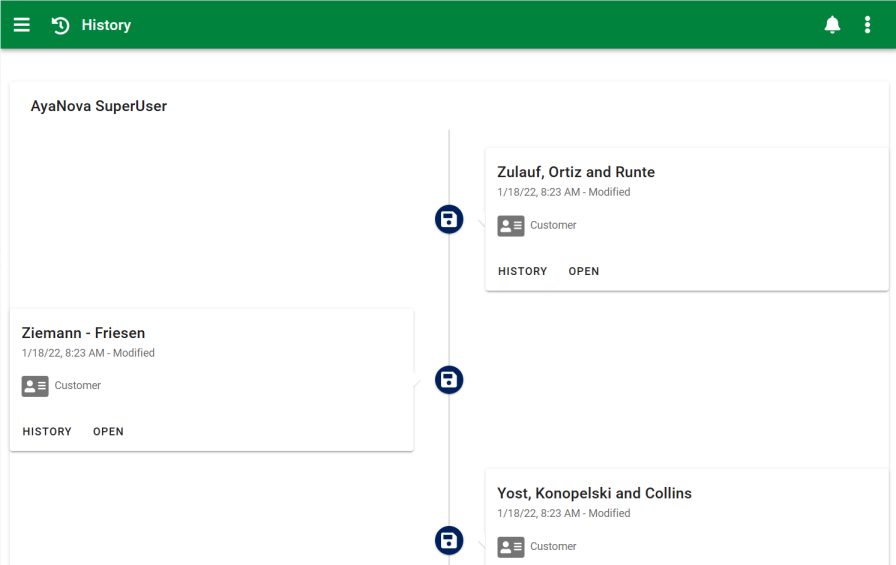
Title¶
The Title is displayed at the top left of the time line display and shows the object for which the history is being displayed, in the example above this is the history of the AyaNova SuperUser account.
Each business object has it's own history and if this were a Customer (for example) then the title would display the name of the customer who's history is being displayed.
Timeline 'spine'¶
In a wide screen display history is shown with a central "spine" or line running down the center with alternating left side and right side boxes for each event. In a narrow screen display the timeline runs down the left side only and all events will display in their boxes to the right of the timeline.
The spine shows an icon representing each event type such a saving a record (disk icon) or deleting a record (trash can icon).
Events¶
Each box on the time line shows an event that took place for this object's history. The title of each box is at the top in bold and indicates the name or a description of the object which experienced or caused the event.
When viewing a User's history the title will show the object affected by the event, when viewing an Object's history the title will show the User who triggered the event.
Below the title is the date and time the event took place and a description of the event type itself such as "created" or "deleted".
Below the date and time is an icon and name representing the type of object that was involved so you can quickly see at a glance that it involves a customer (for example) or a work order.
Finally at the bottom are the History, Activity and Open buttons.
The History button will open this same history form but it will display history for that particular object only. This is the same view you can access from a business object's edit form history menu option.
For example if you click on History for a Customer you will see that customer's event log showing all events that affected that customer record.
If the event box is displaying a User then the Activity button will show which is a shortcut to the event log for that particular User.
The Open button will be shown if you have rights to open that object and clicking on it will open the object in it's edit form.
More button¶
By default 200 event log history items are displayed at a time. Clicking on the "More" button will retrieve the next 200.
Server not responding or similar error¶
Some browser security extensions such as Ghostery may be triggered with a false positive when viewing history and attempting to fetch the event log data.
This issue will present in the AyaNova user interface as a "Server not responding" or similar error as the request to get the history data from the server is blocked by the browser extension.
There are no "trackers" built into AyaNova anywhere and if you run into this issue you should add AyaNova web application as a trusted site in the browser extension to fix this issue.