Purchase orders¶
The Purchase orders form is part of the AyaNova inventory system and is availabled when inventory is switched on in AyaNova.
Purchase Orders are used to:
- identify the quantity of parts and the the cost for those parts that you want ordered for inventory
- restock the required minimum quantity level for parts that have gone below their minimum required inventory levels
- fulfill part requests for workorders, track the connection between the work order and the purchase order and automatically notify event subscribers that the parts they have requested to complete a work order are received
- increase on-hand inventory levels and update the available serial numbers when parts are received
Authorization Roles required¶
Many roles can select this object on other records where approriate. Editing or viewing this object in detail is only available to Users with the following roles:
Full access
- Accounting
- Business administration
- Inventory
Read only access
- Business administration - restricted
- Inventory - restricted
- Service manager
- Service manager - restricted
How to access purchase orders¶
Purchase orders are accessed in the following ways:
- From the
Inventorynavigation drawerPurchase ordersitem to open the Purchase orders data table - From any data table column showing purchase orders such as the inventory transactions or Work order item part request data tables
How purchase orders work¶
Purchase order data table¶
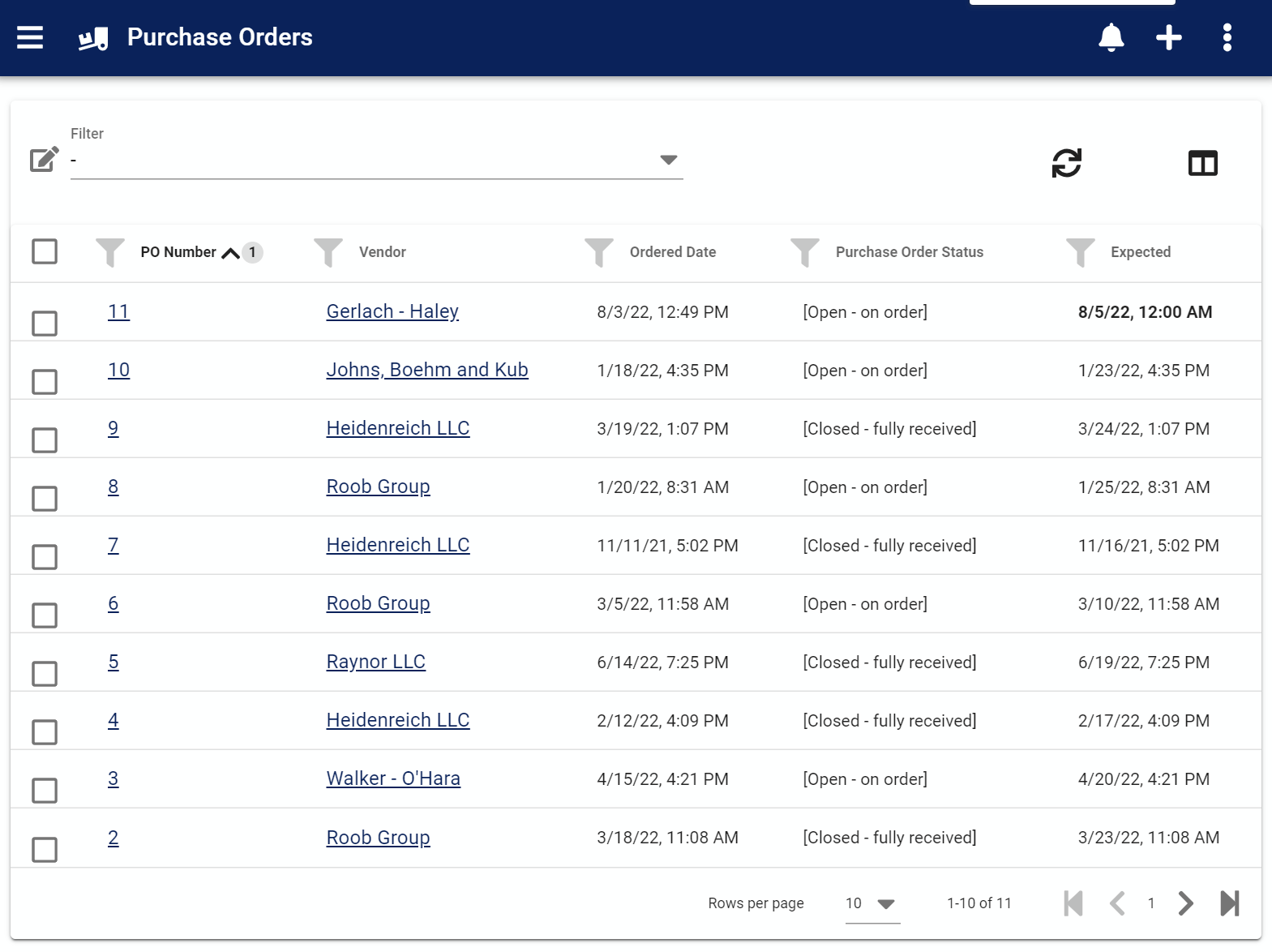
The Purchase orders data table lists all the purchase orders previously entered, where you create a new purchase order and provides access to common data table menu options.
Purchase order edit form header¶
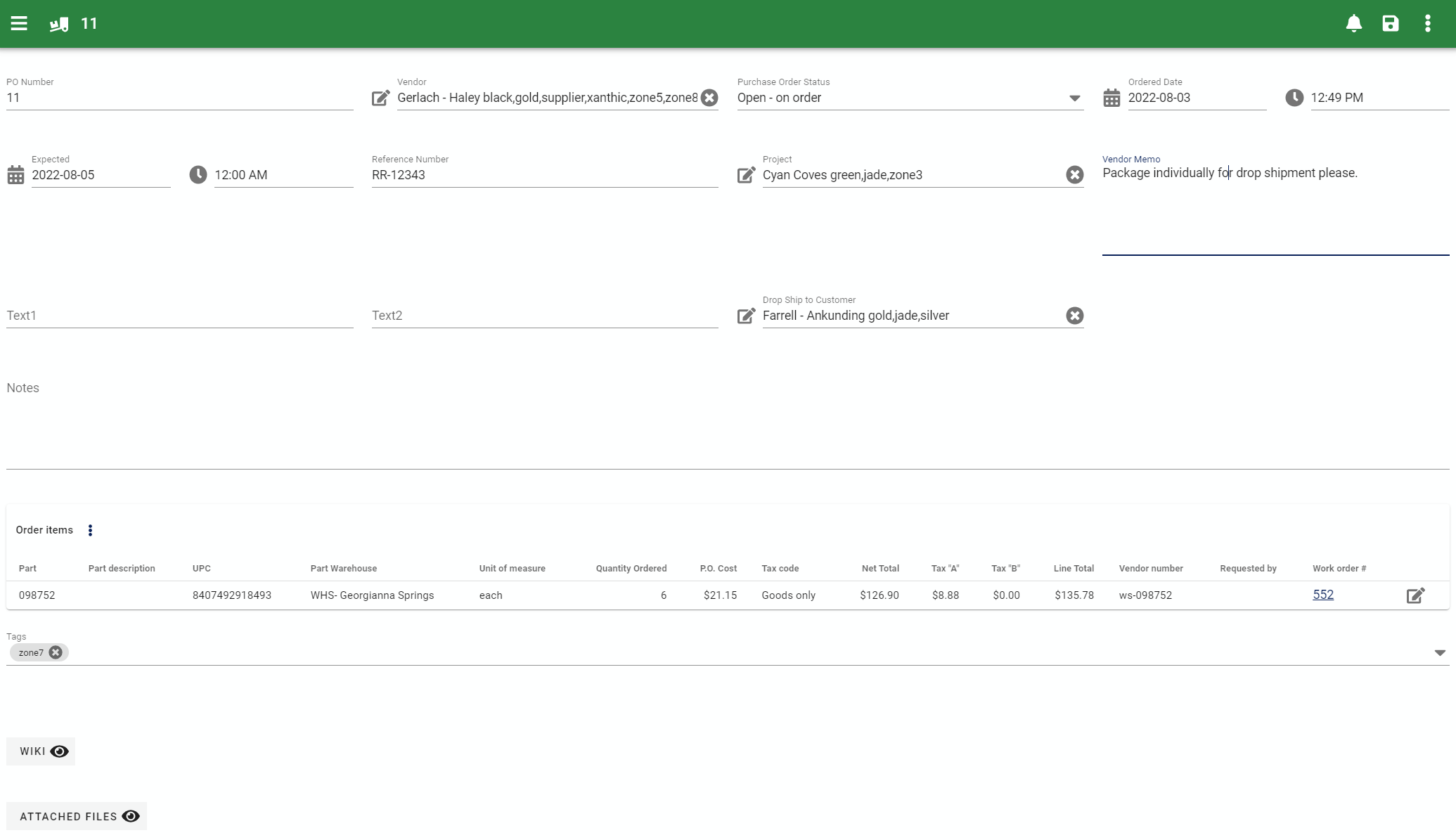
The Purchase order edit form provides all the standard edit form functionality and the following header fields that are not part of the purchase order items collection documented below.
Vendor alert notes¶
If a PO has a Vendor with Vendor alert notes entered, they will display at the top of the PO in an alert box.
PO number¶
This is the number of the purchase order as it's displayed in forms and reports. This is also the primary identifier when searching for a purchase order to select in autocomplete lists.
Purchase order numbers are assigned by the AyaNova server and are a serial number that increases by one automatically.
This PO Number automatically generated by AyaNova does not need to be unique and it can be changed to another number manually by a user with the Business Admin Role. Generally you would never need to change a PO number however this feature is provided primarily for those that are importing data from a previous version of AyaNova.
Editing an existing PO number manually has no effect on the next PO Number automatically generated in sequence, however you can change the next automatic PO number that will be issued in the global settings form set next seed number area.
Vendor¶
Select the Vendor the purchase order is intended for. This is the only required field on the Purchase order form. All other fields are optional and can be hidden if not required.
Vendor alert notes will display at the top of the purchase order if this particular Vendor has an internal staff alert about them. Vendor alert notes would be for internal messages about using this vendor such as "Check pricing carefully with this vendor" etc. Vendor alert notes do not display on the stock purchase order report intended for the vendor.
Purchase order status¶
This optional field provides an overall status of the progress of the Purchase order for reference purposes only. It does not affect any part of the Purchase order or PO process. You can filter or sort on this field in the Purchase orders data table to enforce process control and identify outstanding items.
Ordered date¶
Set this date when the PO is ordered from the supplier to keep track of the age of the order placed. This field defaults to the current date and time when a new PO is first opened for editing however you can clear this optional field if the order is not yet ready to place with the supplier.
Expected date¶
Set this optionaly field to the date you expect delivery of the order. This is helpful for tracking overdue orders.
Reference number¶
This optional field is provided for any purpose that makes sense in your business. It may be an order reference number provided by a vendor or related to some other internal business process.
Project¶
Optionally connect this order with a Project for tracking and reference purposes.
Vendor memo¶
This optional field is provided for special instructions to be sent to the Vendor and displays on the stock purchase order report.
Text 1 / Text 2¶
These legacy optional text fields are provided for reference and tracking purposes. As with all optional fields on AyaNova forms, they can be customized or removed if not used.
Drop ship to customer¶
This optional field is provided for scenarios where the order should be delivered directly to a Customer site. When selected the the stock purchase order report will automatically include the customers shipping address in the purchase order report that is intended for to the Vendor.
Notes¶
Optional notes area for any purpose that makes sense to your business. Often this field is used for keeping notes around anything unusual about the order or the order process for reference later. This field does not display on the stock vendor purchase order report.
Tags¶
Optional tags control for categorizing, searching, selecting and notification filtering.
Wiki¶
Optional wiki control.
Attached files¶
Optional attachments control.
Order items¶
Items table¶

The Items table is where the details of each line item in the PO are viewed, entered and where each item can be received individually in the case of a partial receipt.
The columns displayed in the order items table are a mix of user entered PO Item fields and read only fields containing extra details for reference purposes.
Many of these columns can be hidden in the user interface via form customization if not required.
The far right column contains an Open button to open the purchase order item edit form to make changes to an existing item.
Items menu¶
The items collection has it's own context menu above the items table:
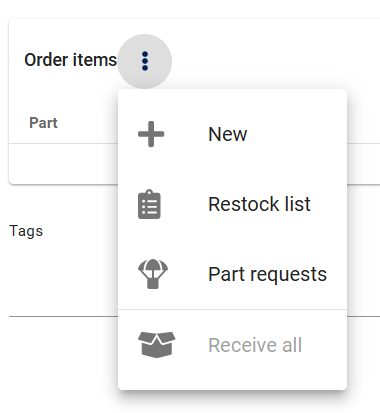
New¶
This menu option opens a form for entering a new purchase order line item manually.
Restock list¶
This menu option opens a form for selecting parts to add to this purchase order that have fallen below their required minimum inventory quantity level. Selections made in that form will be turned into PO items automatically and added to this purchase order.
Part requests¶
This menu option opens a form for selecting parts to add to this purchase order that have been requested by a service technician on a work order when they have insufficient inventory of a part to provide service. Selections made in that form will be turned into PO items automatically and added to this purchase order and a connection will be made between the work order item part request and this purchase order item to facilitate notification and provide a navigation link between both records.
Note that only Part Requests for Parts that match the Vendor selected in the PO will be displayed here. In other words a Part must have a matching Vendor selected in it's Wholesaler, Alternative Wholesaler or Manufacturer fields.
Receive all¶
Use this menu option to completely receive the items on order that have not been received yet. This option should only be used when the order matches the received quantities exactly. In all other cases you should receive items individually inside their line item edit form.
Item edit form¶
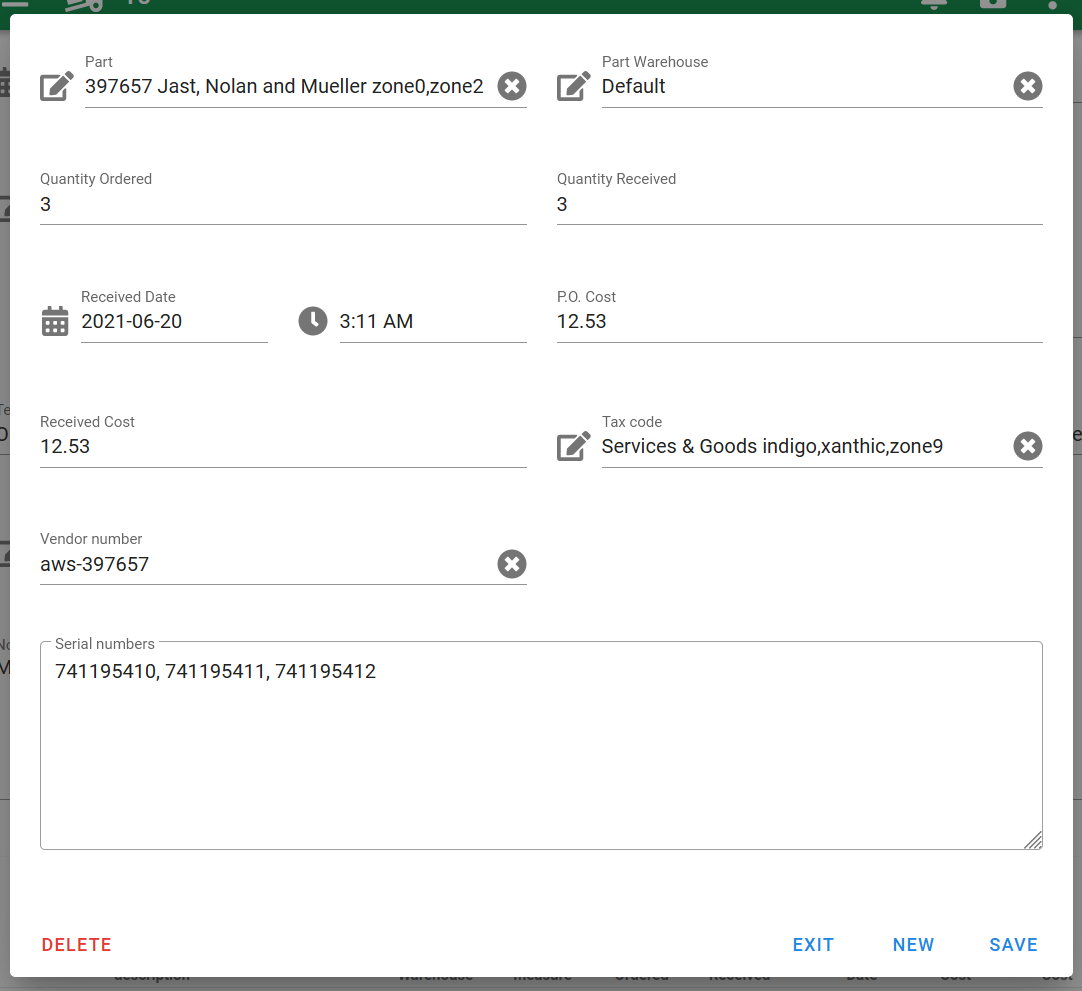
This is the form where new items are manually entered or existing items edited / received.
Most of the fields here are duplicated in the po items table columns and are documented in detail below. Here we'll describe unique items in this form only.
PO Cost edit form field¶
This field will be filled in automatically when the edit form is saved with a selected part providing a Cost was entered for that part previously.
Received Cost edit form field¶
Enter the actual received cost if it differs from the PO Cost when receiving or, this field will be set automatically to the PO Cost value if it's found to be zero or empty when the PO is saved. Received cost is currently for reference purposes here only, it does not affect any other record in AyaNova.
Vendor number form field¶
This optional field will be filled in automatically when the edit form is saved if AyaNova can match the purchase order Vendor selected to one of the Part records Manufacturer, Wholesaler or Alternative wholesaler fields it will then copy into this field the corresponding Manufacturer number, Wholesaler number or Alternative wholesaler number field from that part record.
This field can also be filled in manually or left empty.
On the stock purchase order report intended for the Vendor this field will display in a column titled "Vendor#".
Serial numbers¶
This optional field is used to record the serial numbers of the parts received. Serial numbers should be entered separated by spaces or commas. The server will break them into individual serial numbers and add any that aren't already recorded into the serial number collection for the part selected.
Spaces or commas are not supported inside a single serial number as they are considered the separator character between different serial numbers entered.
Receiving in the edit form¶
In the case of a partial receipt, enter the quantity delivered in the Quantity received field. If all items were received click on the Receive all button at the bottom of the form (displayed when there is less received than ordered for this item) to automatically set the received quantity to the ordered quantity for this line item.
Changing received line items¶
Inventory is live in AyaNova and received items affect inventory when first received and when edited later. If you modify a received purchase order item, for example adjusting the quantity or changing a part and save the record those changes will take effect immediately in the inventory (and serial numbers) that all other AyaNova Users have access to.
Saving the edit form¶
The purchase order item edit form must be saved before closing it to preserve any changes made.
The purchase order edit form is unique in AyaNova in that it has it's own save button separate from the overall purchase order save menu item. This is because purchase order items often require looking up values at the server to complete the form.
Several PO item fields are automatically filled in upon first save of the PO Item. When first saved the Vendor Number and Cost fields will be updated (overwriting anything entered manaully in them before save) automatically. After that point it's safe to edit the vendor number of cost manually as it will not be overwritten in subsequent saves.
Items table columns¶
Part¶
This column displays the selected Part being ordered.
Part description¶
This read only field displays the value entered in the Part records Part description field. This field is also available to the Part autocomplete list template for selection purposes.
Part UPC¶
This read only field displays the value entered in the Part records UPC field. This field is also available to the Part autocomplete list template for selection purposes.
Part warehouse¶
This column displays the selected part warehouse that will receive this inventory line item.
Part Unit of measure¶
This read only field displays the value entered in the Part records Unit of measure field. This field is also available to the Part autocomplete list template for selection purposes.
Quantity ordered¶
This is the order amount entered into the line item.
Quantity received¶
This is the actual received amount to date that was entered into the line item.
Received date¶
Date of most recent receipt of this line item.
PO cost¶
The single per unit cost entered for this po line item.
Received cost¶
The single per unit actual cost at receipt entered for this po line item.
Tax code¶
The Tax Code in effect for this purchase.
Net total¶
This value is the sum of the Quantity multiplied by the received cost of this line item before taxes. This value is calculated at the server so will not display until a record is saved.
Tax A¶
This is the line total Tax A amount calculated by multiplying the Tax A percentage in the selected Tax Code by the Net total. This value is calculated at the server and will display once a record is saved.
Tax B¶
This is the line total Tax B amount calculated by multiplying the Tax B percentage in the selected Tax Code by the Net total. This value is calculated at the server and will display once a record is saved.
Line total¶
This value is the total sum of the Net total + Tax A amount + Tax B amount. This value is calculated at the server and will display once a record is saved.
Vendor number¶
The Vendor number entered for this po line item. Manufacturer, Wholesaler and Alternative wholesaler's part numbers are also available to the Part autocomplete list template for selection purposes.
Menu options¶
The Purchase order edit form offers the common edit form menu options.