Tax codes¶
The Tax codes form is used to create and edit taxes which are used to indicate and calculate charge and cost taxes in AyaNova.
Selecting¶
Tax codes can be selected in AyaNova in the following places:
- Global settings default tax for Parts purchase and sales / service sales
- Purchase order item purchase tax
- Work order / Quote / PM item "Expense charge tax"
- Work order / Quote / PM item "Labor sales tax"
- Work order / Quote / PM item "Loan item sales tax"
- Work order / Quote / PM item "Part sales tax"
- Work order / Quote / PM item "Travel sales tax"
- Work order / Quote / PM item "Outside service sales tax"
Authorization Roles required¶
Many roles can select this object on other records where approriate. Editing or viewing this object in detail is only available to Users with the following roles:
Full access
- Accounting
- Business administration
Read only access
- Business administration - restricted
- Service manager
- Service manager - restricted
- Service technician
- Service technician - restricted
- Sales
- Sales - restricted
How to access Tax codes¶
Tax codes are accessed in the following ways:
- From the
Accountingnavigation drawerTax codesitem - By clicking on the open record icon any Tax code autocomplete list on any other form where Tax codes can be selected such as the Work order, Quote and Preventive Maintenance forms
- From any data table column showing Tax codes such as the Work order list
How Tax codes work¶
Locked when used¶
Tax code Percentages and Tax on Tax fields are locked to prevent editing once they are used on another object in order to protect the historical record. Other fields remain editable as they would not affect past record tax calculations.
After an edit and save that affects any of the calculation affecting fields the AyaNova server will check if any objects are using this Tax code and if any are found will prevent the change and report back all object types involved. Options are to remove or switch the Tax code from the existing in-use objects to be able to edit those fields or simply make a new Tax code.
Retiring¶
When a tax rate changes a new tax code must be made to replace the previously used tax code with the now outdated rate in order to preserve historical data. The old rate must be "retired" to prevent it from being used in future.
When a tax code is retired it should be set to inactive by un-checking it's Active checkbox and a new active tax code created to take it's place. Setting to inactive prevents it from being selected on new records but still shows it on historical records.
Due to the need to replace tax codes from time to time and the requirement that Names be unique we recommend tax codes be named uniquely by appending the year they go into effect or some other system that makes sense for your needs.
Automatic default¶
Tax codes can be set to default automatically (you can still change the default when necessary) in Global Settings.
A default tax code can not be deleted unless it is removed as a default first.
Not required¶
Tax codes are optional and not required to be used if they are not appropriate for your situation.
Tax codes data table¶
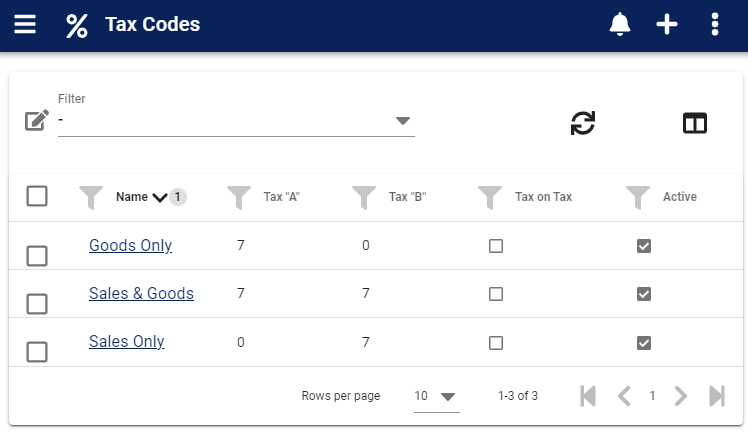
The Tax codes data table lists all the Tax codes available and provides all data table common menu options.
Tax code edit form¶
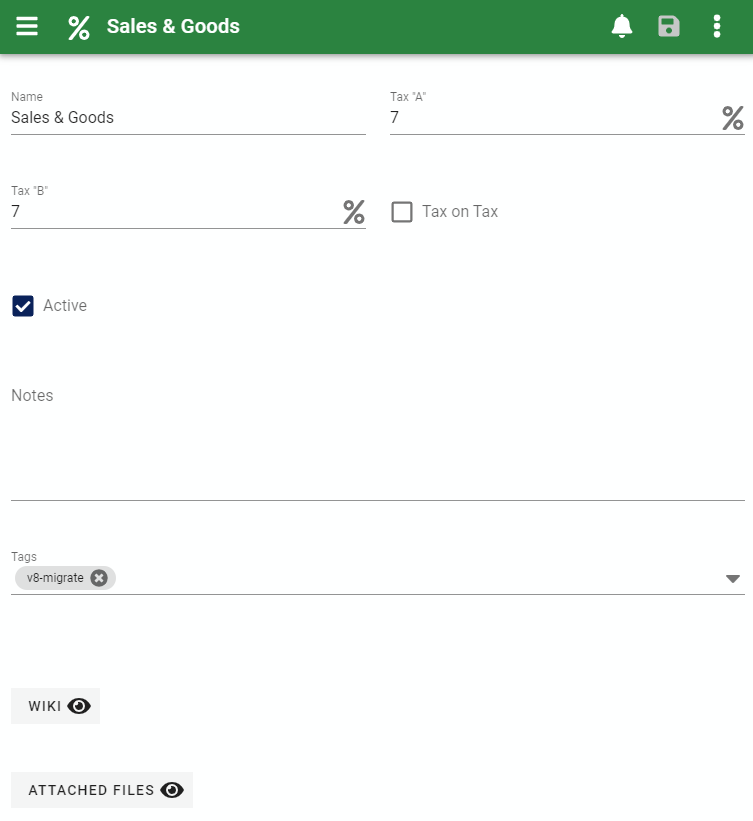
The Tax code edit form contains all the standard edit form functionality and contains the following fields:
Name¶
This is the name of the rate as it's displayed in forms and reports. A rate name must be unique from all other Tax codes entered. Remember this is the Name that Customers will see on reports if provided to them.
Tax A¶
This is the primary tax field and should be entered as a percentage value e.g. 5 for 5% not .05. This field is locked once the tax is used in AyaNova to preserve historical data.
Tax B¶
The "B" tax is a secondary tax that can also be applied in tax calculations for situations where more than one tax is required to be used.
Tax on Tax¶
Tax On Tax set to checked / true indicates that when totals are calculated, Tax B is applied to the total of the item including the increase due to Tax A.
For example, if you had a tax code that was 5% for Tax A and 6% for Tax B, and the product the tax was applied to was priced at $10.00, Tax A would be $0.50 ($10.00 _ 5%) and Tax B would be $0.63 (($10.00 + $0.50 Tax A) _ 6% Tax B)
If Tax on Tax is not checked / false then each tax is calculated separately and then added to the total.
Active¶
Taxes that are set to Active can be selected on new Work orders and other objects that use Tax codes.
Taxes not set to Active will still show in older records but can not be selected for new records; this is how you retire a rate from use.
Notes¶
Notes about this record for internal use. Notes can also be reported on if desired.
Custom fields¶
If the form has been customized and custom fields enabled for this object they will display here.
Tags¶
Standard AyaNova object tags control.
Wiki¶
Standard AyaNova object wiki control.
Attached files¶
Standard AyaNova object attachments control.