AyaNova Windows IIS hosted platform upgrade¶
These instructions assume the original installation steps were followed without changes, if you had to make changes adjust accordingly.
Expired Maintenance plan¶
If you do not have an active Maintenance plan you will not be able to update.
1. Backup¶
Before proceeding, make a backup of the database and the attachment files and store it in a safe place.
If you do not have a fresh backup there will be no way to recover from potential data loss or damage.
2. Download setup file¶
https://www.ayanova.com/download/ayanova-windows-x64-lan-setup.exe
3. Stop the AyaNova IIS site¶
Ensure all other Users are logged out of AyaNova before stopping the server.
Stop the AyaNova site in the IIS manager:
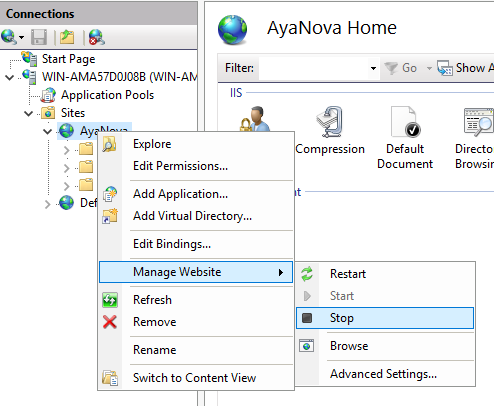
3.5. Pre-upgrade step¶
If your current AyaNova version is older than 8.2.0 there is an extra step before the normal upgrade script process below.
AyaNova 8.2.0 switched to .NET 8 LTS from the prior used .NET 6 LTS and it must be installed BEFORE continuing to the next step.
Install ASP.NET Core 8.x Runtime Hosting Bundle
Warning Microsoft provides several different links to "asp.net core runtime" downloads; the one required by AyaNova is the link labelled "Hosting bundle".
Download the ASP.NET Core Hosting bundle runtime here https://dotnet.microsoft.com/en-us/download/dotnet/8.0.
Run the installer and take the defaults to conclusion then proceed to the next step.
4. Setup¶
Run the setup file downloaded in step 2 above.
IMPORTANT: Make sure the option 'Start AyaNova server when Windows starts' is NOT checked
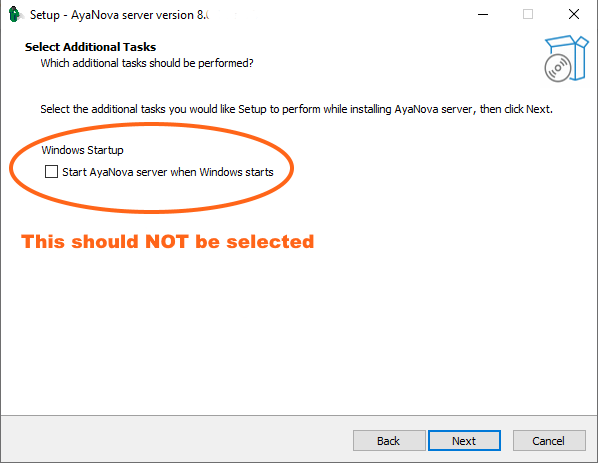
This is because IIS will be responsible for starting and stopping AyaNova. If you do select start with windows re-run the installer and uncheck it and finish the installation again.
Click next to continue to the next step:
You will be prompted to go to the asp.net core download page:
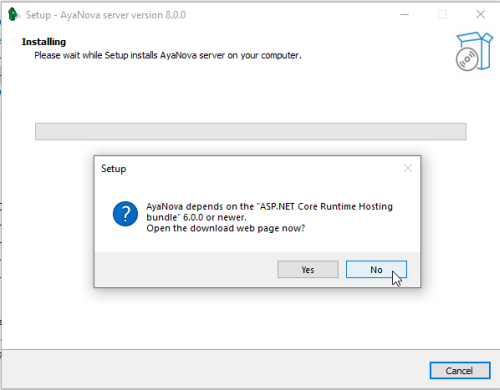
Select No.
You will next be prompted to go the PostgreSQL installer page:
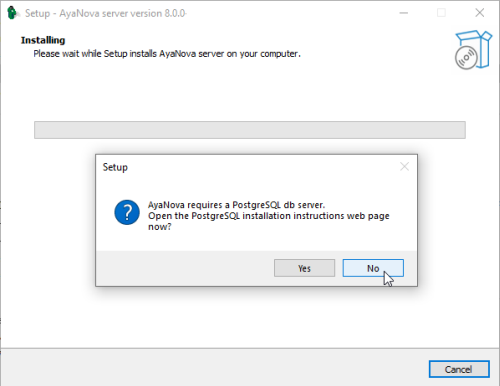
Select No.
The files will be updated and a final prompt will appear and ask if you want to overwrite the config.json file during setup:
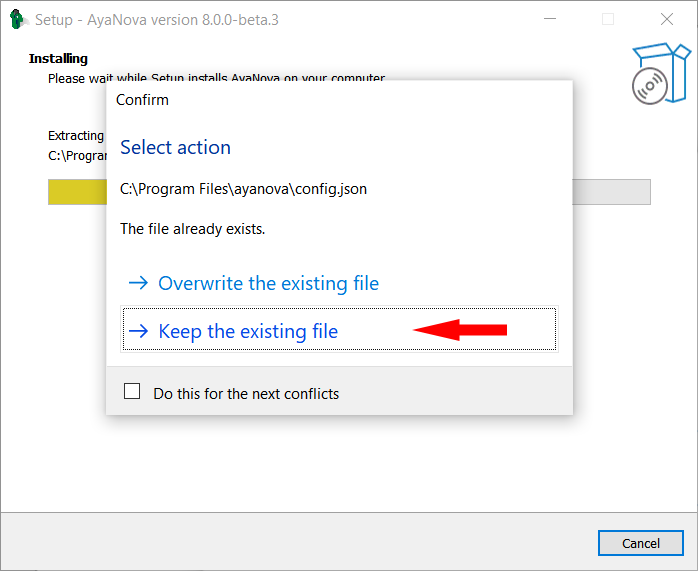
Select Keep the existing file.
If you select the overwrite option by accident you will need to re-edit the config.json file as you did during the initial installation once installation has completed before restarting the IIS AyaNova site.
5. Start the AyaNova IIS site¶
Start the AyaNova site in the IIS manager:
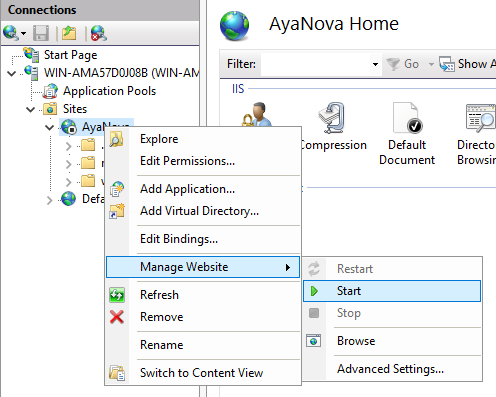
Open the AyaNova web app in your browser, the login form will open in your browser and after a short delay you should see the page refresh and the new version number be displayed at the bottom of the login form.