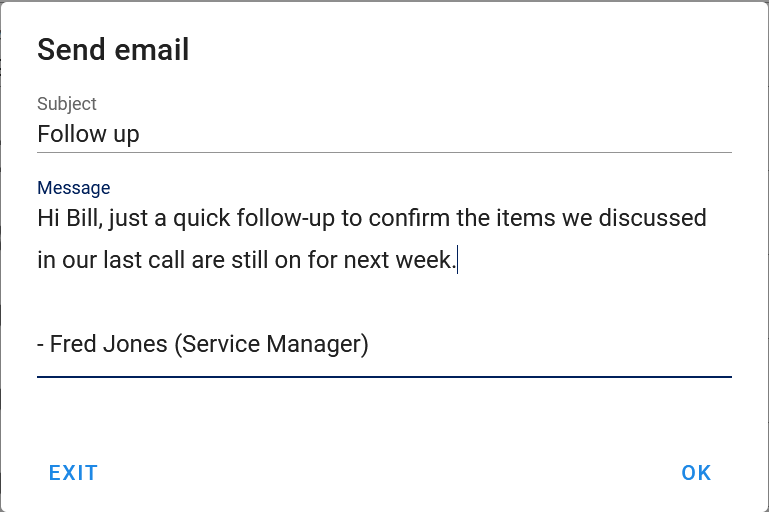Customers¶
The Customers form is used to edit your business' Customers.
Selecting¶
Customers can be selected in AyaNova in the following places:
Authorization Roles required¶
Many roles can select this object on other records where approriate. Editing or viewing this object in detail is only available to Users with the following roles:
Full access
- Accounting
- Business administration
- Service manager
- Sales
Read only access
- Business administration - restricted
- Service manager - restricted
- Service technician
- Sales - restricted
Import / Export¶
Customers can be imported into AyaNova and exported out of AyaNova.
How to access customers¶
Customers are accessed in the following ways:
- From the
Customersnavigation drawerCustomersitem to open the Customers data table - By clicking on the open record icon in any Customer autocomplete list on any other form where customers can be selected such as the Work order, Quote and Preventive Maintenance forms
- From any data table column showing customers such as the Work order list
How customers work¶
Selecting¶
Customers are selected in many places in AyaNova including Serviceable Customer Units on Work orders, Quotes and Preventive Maintenance orders.
Retiring¶
When a Customer is no longer required it should be set to inactive by un-checking it's Active checkbox so it is not offered for selection on new records but will still display on old records.
Customer data table¶
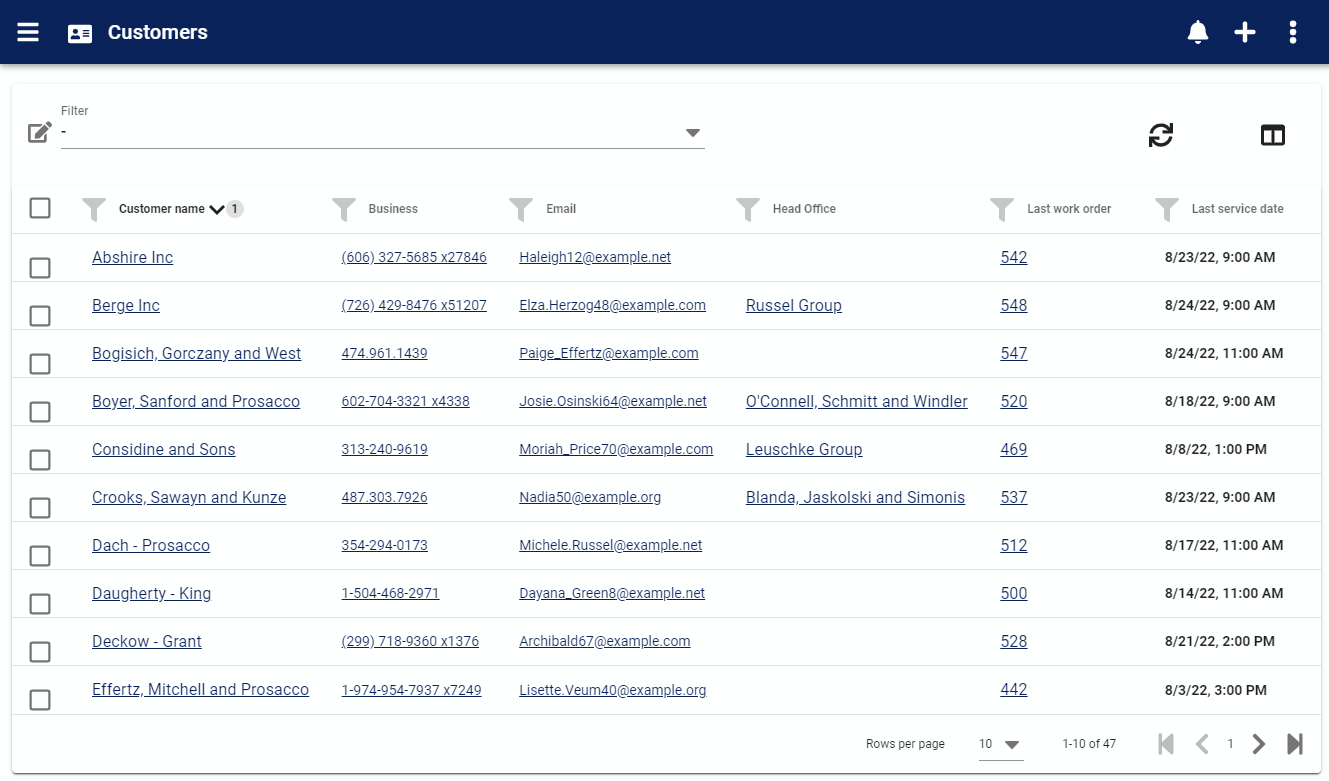
The Customers data table lists all the customers available, provides the '+' link to create a new customer and provides access to common data table menu options.
Customer edit form¶
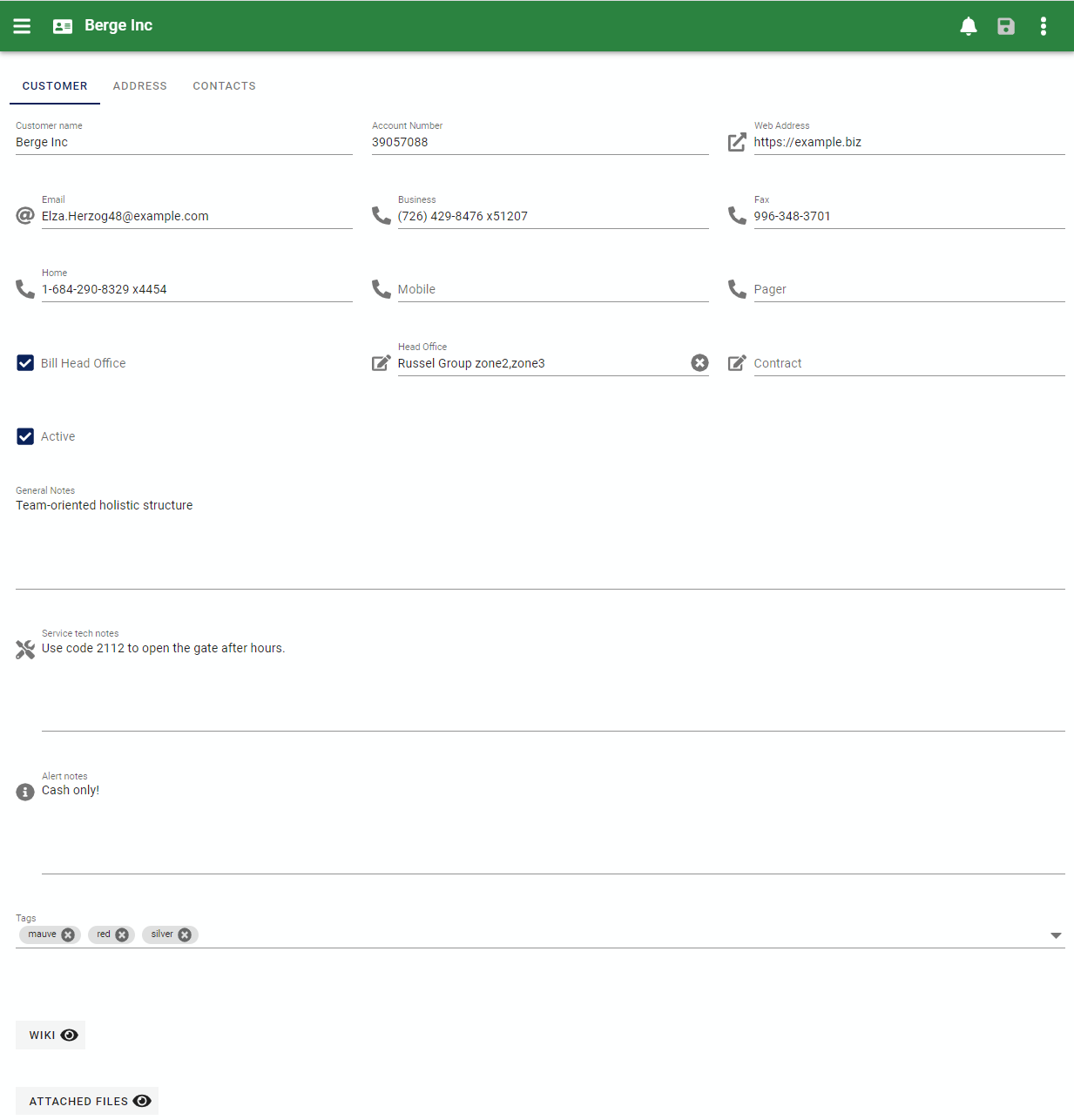
The Customer edit form provides all the standard edit form functionality and the following fields:
Customer tab¶
Name¶
This is the name of the customer as it's displayed in forms and reports. This is also the primary identifier when searching for a customer to select in autocomplete lists. A customer name must be unique from all other customers entered.
Keep in mind that this is the Name that Customers will see on reports if provided to them.
This is the only required field on the Customer form. All other fields are optional and can be hidden if not required.
Account number¶
Provided for reference or connecting to another application's matching account number for this customer.
Web address¶
Web site address in an URL control for entry or opening.
Email¶
Email address in an Email control for entry or opening.
Phone fields¶
Five phone contact number fields are provided as Phone controls for entry or dialing on supported devices.
These fields are pre-labeled as "Business", "Fax", "Home", "Mobile", "Pager" however as with all AyaNova form field labels they can be changed to labels appropriate for your business.
Bill Head office¶
If this Customer has a Head office checking this box will cause AyaNova to use the Head Office mailing address on Work orders, Quotes and Preventive Maintenance orders.
Head office¶
The Head office feature of AyaNova is a way to group Customers under a common entity.
Head offices have several purposes in AyaNova:
- Billing purposes when the bill should go to the Head office for work performed for that Customer
- Customer access self-service features. A Head office Contact can use all the Customer access features for all Customers who have their Head office selected depending on the permissions granted.
- Grouping purposes for management reporting in AyaNova
Contract¶
You can select a Contract for a Customer in AyaNova and it will automatically be applied to Work orders, Quotes and Preventive maintenance orders.
Contract expires¶
When a Contract is selected the Contract expires field will be visible. This field controls the time period for which a contract is considered valid and once this date has passed the Contract will no longer be automatically applied.
See the Contract documentation for further details.
Active¶
Customers that are set to Active can be selected on new Work orders and other objects that use customers.
Customers not set to Active will still show in older records but can not be selected for new records; this is how you retire a customer from use.
General notes¶
Notes about this record for internal staff use. Notes can also be reported on if desired. These notes are only visible in this form.
Service tech notes¶
Service tech notes are specific notes that display on work orders, quotes and preventive maintenance orders and are intended as a message to the service technician whenever they deal with this customer. Service tech notes will display as a dark blue alert box with an (i) info icon.
This field is commonly used to alert a service technician to some unusual aspect of providing service to this Customer, for example there may be special instructions for accessing the site or special requirements around billing or work practices such as safety protocols to follow, where to park etc.
Alert notes¶
Customer alert notes are displayed on work orders, quotes and preventive maintenance orders and are intended as a general purpose alert message to any staff member whenever they deal with this customer.
Alert notes will display as an orange alert box with a triangular /!\ exclamation mark icon.
This field is commonly used to generally alert all staff about an important issue regarding this customer. For example billing related issues such as "Credit hold - cash only".
Custom fields¶
If the form has been customized and custom fields enabled for this object they will display here.
Tags¶
Optional tags control for categorizing, searching, selecting and notification filtering.
Wiki¶
Optional wiki control.
Attached files¶
Optional attachments control.
Address tab¶
Standard AyaNova object Address control.
Contacts tab¶
The Contacts tab is where you enter information about people associated with the Customer for both contacting purposes and for optionally allowing them to login to use AyaNova's customer self service features.
See the Contacts help page for more details.
Menu options¶
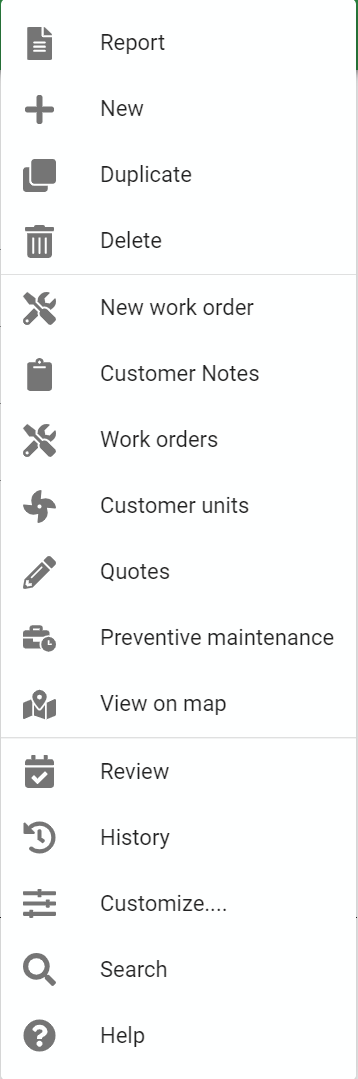
In addition to the common edit form menu options the Customer edit form also has these options:
New Work order¶
Click on this option to directly start a new work order with this Customer selected.
Customer notes¶
Opens up the customer notes form for recording notes about the customer in a dated log format when the general Notes field is not enough.
This can be used for any purpose but is often used for recording notes about interactions with the Customer for future reference purposes.
Work orders¶
This is a shortcut to create or view prior work orders for a customer and opens the Work order list data table pre-filtered to only show records for this customer.
Customer Units¶
This is a shortcut to create or view prior Unit records for a customer and opens the Unit list data table pre-filtered to only show records for this customer.
Quotes¶
This is a shortcut to create or view prior Quote records for a customer and opens the Quote list data table pre-filtered to only show records for this customer.
Preventive maintenance¶
This is a shortcut to create or view prior Preventive maintenance records for a customer and opens the PM list data table pre-filtered to only show records for this customer.
Send email¶

Send an email directly to this customer via the AyaNova notification system (alternatively you can send an email using your installed email software instead by clicking on the @ icon beside the email address).