Tags¶
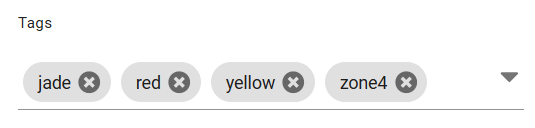
Tags are short strings of text that are shared between all users and can be set on all major business objects in AyaNova and can be used to group or categorize business objects for reporting, searching, selection and various automated processes.
Business objects can have more than one tag and completely different object types (e.g. Parts, and Users) can have the same tag.
What use are tags?¶
Tags are used for any purpose that makes sense for your business. AyaNova does not limit how tags are used and allows nearly everything to be tagged.
Some features in AyaNova work automatically with selected tags as a way to control automatic processes such as Notifications or refining restrictions to Customer access features to only Customers with certain tags, automatically applying Contract discounts only to specifically tagged objects plus many more features that are Tag aware.
By tagging related objects you can more easily select them as a whole for things like searches in autocomplete list controls, reporting, business metrics, graphs and charts, process control etc.
Because you can use multiple tags on each object and multiple different object types can share the same tags you can use tags for several different purposes at the same time.
For example both a Customer and a Service technician could share the same tag "zone1" and you could then limit reporting to only items tagged "zone1" if that makes sense for your business.
You might use a tag to indicate the steps in a process that an object goes through, for example a Quote for a customer may require several staff members to put it together so the service manager may put all the tags of each department that must work in turn with that quote and as each one completes their part they remove their tag until it's completed.
Each department can view a list filtered by their particular tag so they can see what needs to be done.
Tag format¶
You can enter any text you want for a tag as long as it's less than 255 characters, lower case and has no spaces in it. Spaces are not allowed in tags and when creating a tag spaces will automatically be converted to dashes.
Selecting a tag¶
Enter text into the tag control to search the server for previously entered tags. If a matching tag is found it will appear in the selection list below.
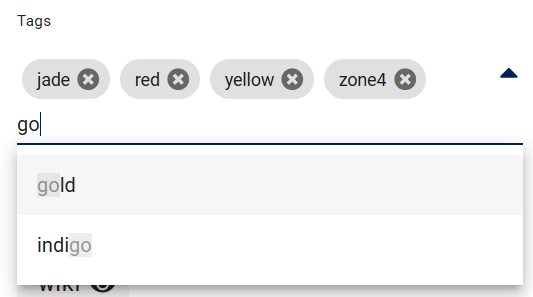
In the image above, the user has entered 'go' which is matching to the existing tags 'gold' and 'indigo'.
Use the down arrow and enter key or click on a tag in the results list to add it to the current object's tag collection.
Multiple tags can be set for each object.
Creating a tag¶
If the text you type into the tag control turns up no results, the control will offer to add it as a new tag by showing an Add icon below. Click on the icon to add the tag to the collection.
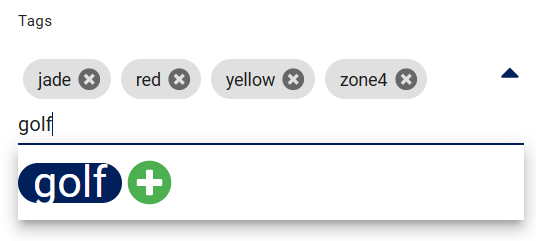
In the image above the user entered 'golf' which had no matching existing tag so AyaNova offered to add it and clicking on the + button will add it to the current objects tag collection.
Once this object is saved that tag will now show up in future tag searches for all users.
Deleting a tag¶
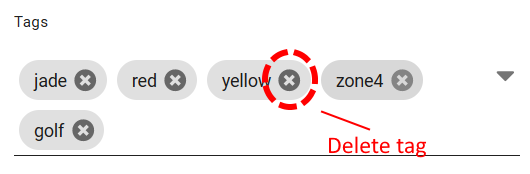
To remove a tag from an object click on the remove icon beside it in the tag control and save the record.