AyaNova installation - Windows single¶
Please read through all the instructions below before proceeding with installation to be sure everything is available and ready.
The "single" installation is appropriate for a single user of AyaNova on a Windows 64 bit computer.
This installer includes everything needed to run AyaNova locally on a single computer; a standalone version of the PostgreSQL server, the AyaNova server files and all .net core framework files required by AyaNova and the "ayanova-launcher" application which when run will automatically start a standalone PostgreSQL server, then the AyaNova server and finally will launch the default browser to the AyaNova web application to login and start working.
The ayanova-launcher is also responsible for shutting down the PostgreSQL server when the AyaNova server exits.
Configuration fixed¶
For simplicity of use, the "single" installation is intended for users who will require no configuration changes from the default settings. If this will not work then one of the network installation guides should be followed instead which allow for configuration changes to every setting include ports, folder locations etc.
System requirements¶
- OS : Windows 64 bit operating system
- Internet connection : required to install license and to automatically download the Chromium report rendering engine
- Disk space: minimum 2GB of free disk space
- RAM : 1GB (minimum), 2+ GB (recommended)
- Modern web browser (not Internet Explorer) with Javascript enabled
Existing PostgreSQL server¶
The single installer is not appropriate to use with a computer that already has a PostgreSQL server installed to it, if that is the case then one of the network installation guides should be followed instead to use your existing PostgreSQL server.
Network Ports¶
The single user installer will use TCP/IP ports 6432 for the PostgreSQL server and 7575 for the AyaNova server. If these ports are not free then one of the network installation guides should be followed instead.
Folders¶
- Program files : By default (and recommended) AyaNova server program files will be installed to
C:\Program Files\ayanovafolder - Data files: AyaNova will store all data in the %ProgramData% folder under
ayanovawhich on most computers will be located atC:\ProgramData\ayanova. This includes all logs, backups and User attachment files.
Installation procedure¶
1. Download and run the standalone installer from our web site
https://www.ayanova.com/download/ayanova-windows-x64-single-setup.exe
Smart screen warning¶
You may receive a "Smart Screen" warning from Windows such as the following:
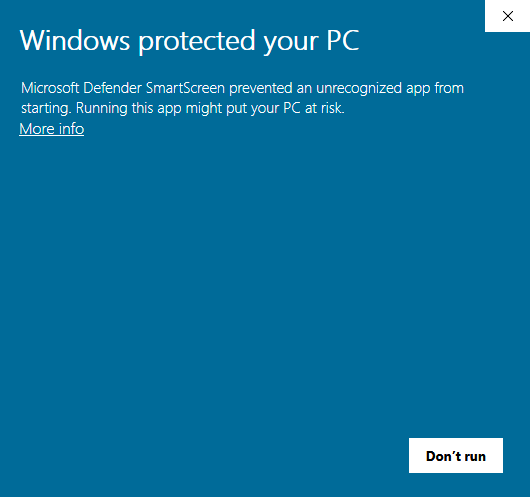
Clicking on More info will reveal the following:
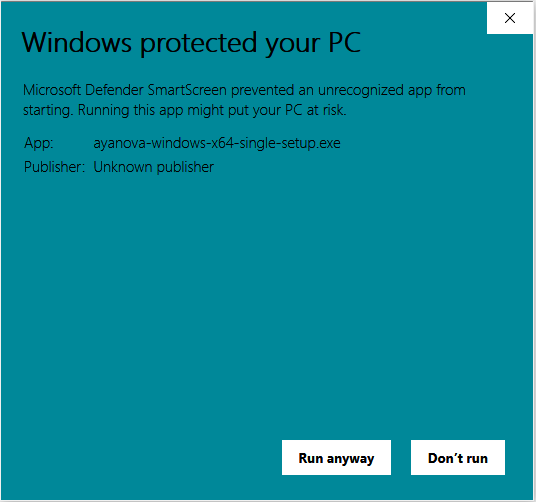
Use the Run anyway button to start the installation.
Why is the installer blocked by SmartScreen?
Windows SmartScreen blocks all files that it does not know. When a new version is released, these files are unknown to SmartScreen and thus SmartScreen warns about them.
As more and more users install the new version, SmartScreen learns that the files are good. As soon as enough users have installed the new version, SmartScreen does not warn about it anymore.
SmartScreen does not support allowing software developers to request adding to a 'whitelist' when a new version of their software is published.
2. Follow the prompts, accepting the license agreement and the defaults.
3. Complete the setup
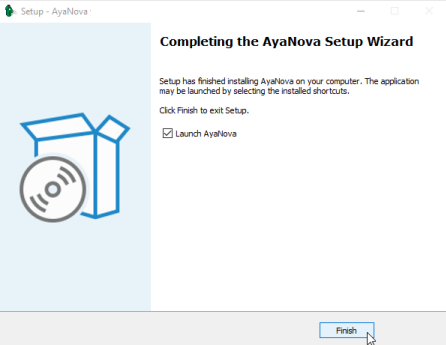
4. The ayanova-launcher application will automatically start and in turn it will start the PostgreSQL server, AyaNova server and then open the default web browser to both the AyaNova server interface and the AyaNova User interface.
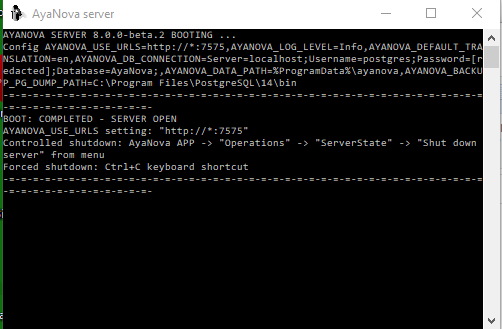
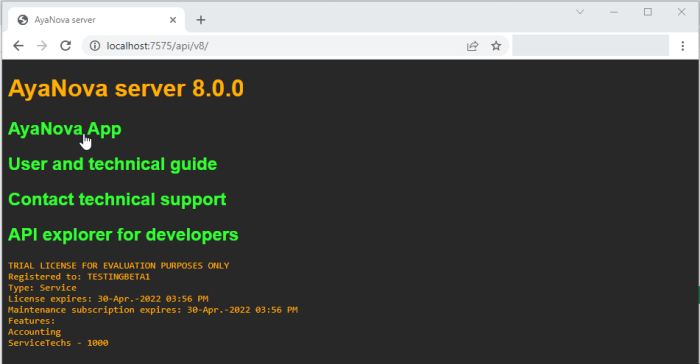
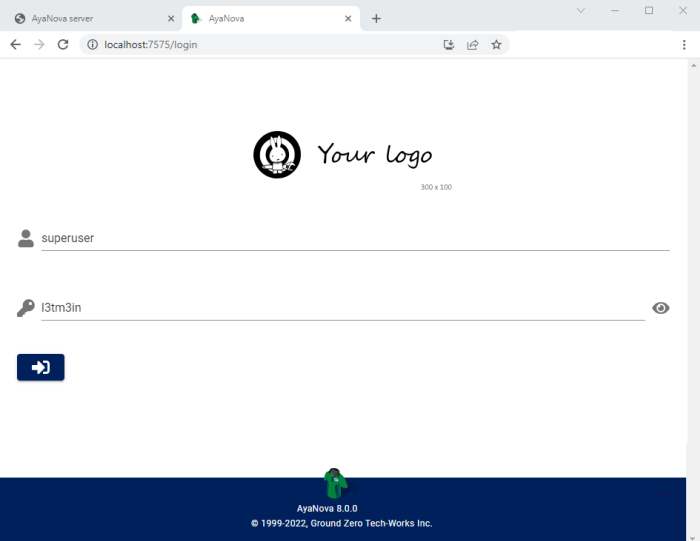
NOTE: you may receive a Windows firewall prompt asking to allow AyaNova to use the port required, accept the default to continue and use AyaNova.
IF the ayanova-launcher application does NOT automatically start after the setup completes, run the AyaNova desktop icon that was just created during setup.
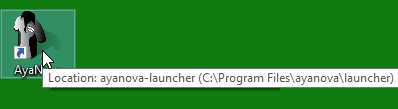
5. Select "AyaNova App" to open your AyaNova 8 login page if not already available
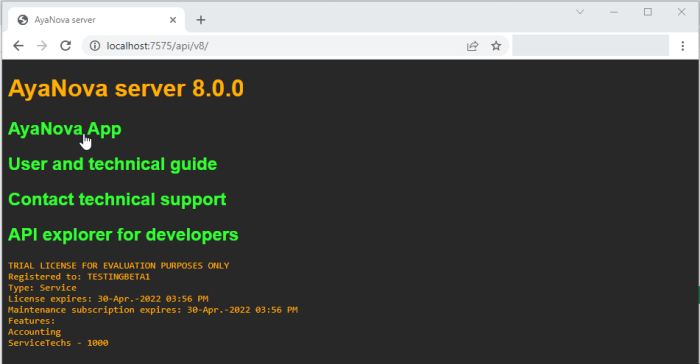
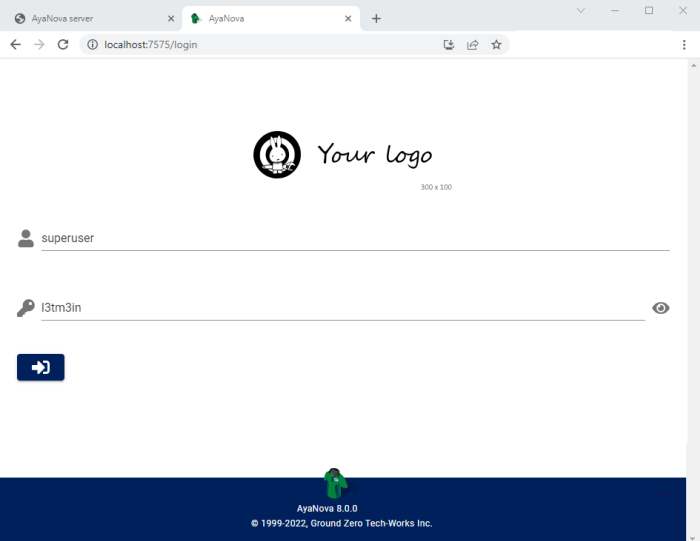
Installation is now complete.
Starting and stopping AyaNova server¶
To shut down the AyaNova server press the ctrl-c key combination in the ayanova-launcher window.
To start the AyaNova server use the installed desktop or start menu icon to run the ayanova-launcher.
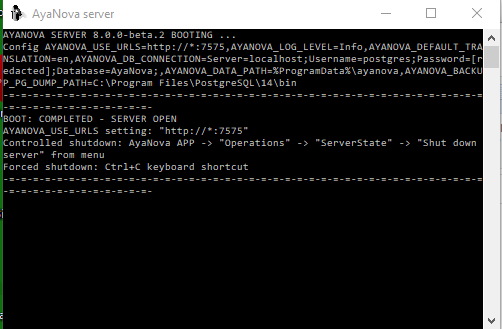
Report rendering first time delay¶
The very first time a report is rendered in AyaNova there will be a delay while the Chromium browser report rendering components are installed.
Getting started and using AyaNova¶
The next step is to login, request or install a license and if are trying out AyaNova for the first time follow the evaluation trial guide.
To ensure AyaNova runs smoothly and data is safe and secure be sure to look over the Server operations configuration and maintenance guide.
For Business administration and setting things up from a business perspective, review the Getting started - Set up for production use step in our Getting started guided tour.