License¶
The license form is used to view the AyaNova license and perform license related activities such as requesting an evaluation trial license, purchasing a license or use an existing license.
The AyaNova license is stored inside the database so as long as you have a backup of the database you have the license backed up as well.
Trying out AyaNova¶
If you are trying out AyaNova for the first time this form will automatically prompt you to request an evaluation license.
See the Trying out AyaNova documentation page for more details about evaluating AyaNova.
Authorization Roles required¶
Many roles can select this object on other records where approriate. Editing or viewing this object in detail is only available to Users with the following roles:
Full access
- Business administration
Read only access
- Business administration - restricted
How to access License¶
From the Administration navigation drawer select License navigation item.
License form¶
Unlicensed display¶
If the server can't find a license in the database then links are shown to begin a trial evaluation, fetch a license key, purchase a license and a link to how to restore the database to use an existing license:
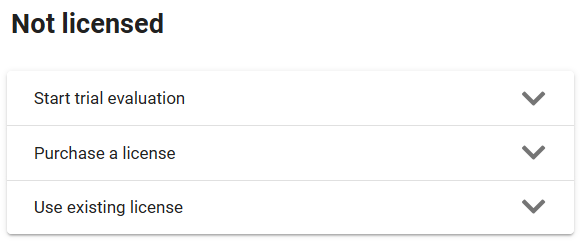
Start trial evaluation¶
An evaluation trial license is required to try out AyaNova and you will be prompted with the following form if no license is installed:
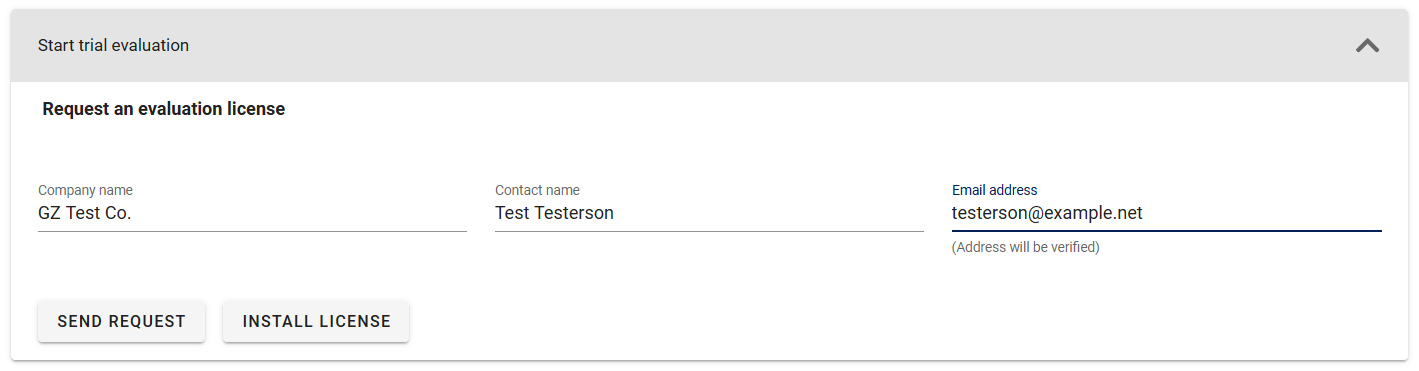
Login to AyaNova and if it has not yet been licensed you will automatically be taken to the license request form pictured above so you can enter your details and request a license.
Once your details have been entered Click on Send Request. An automated email will be sent within 5 minutes to the address you provided to verify your email address. Check the inbox for the address provided and when you receive the email verification message click on the link contained within to verify your email.
Note that we will only contact the address you provide for licensing or support purposes.
See our privacy policy for details.
If you do not receive an email within 10 minutes something has gone wrong. Check your spam folder and if not found there it's possible we were unable to send to the address provided. Double check your email address you entered in the request form and try again one more time.
If you still do not receive the email verification after a second attempt and the address is correct, try requesting again with an alternate email account preferrably on another domain if possible; sometimes we are unable to email the address provided due to upstream email provider spam or other filtering or temporary issues.
Once you recieve the AyaNova trial request email verification message, click on the link contained within to confirm to our license server that your email address is valid.
We will be notified when the email address is verified and will generate a trial license for you during business hours. This part of the process is done manually as a "circuit breaker" in case of malicious requests.
Once approved, you will receive an AyaNova trial request approved email message and AyaNova will automatically install the license (or may have already done so) or you can click on "Install license" to trigger the server to check if there is a license available and install it immediately.
See the Trying out AyaNova to get started with your evaluation.
Purchase a license¶
The Purchase a license button will take you to our web site's license purchase page and automatically fill in your database ID so you can purchase an AyaNova license and options online. If you do not use this link you will need to provide your database id manually during purchase, it can be copied from the menu on this page using the Copy database id link.
Once you have received email verification that your purchase has been completed, you can use the Install license button to trigger the AyaNova server to check for any available new licenses and automatically install them.
Use existing license¶
The AyaNova license is stored in the AyaNova database so restoring your data from backup will restore your license automatically. Here we provide a link to the help documentation for restoring the database.
If you have already contacted support due to some other licensing issue and the issue has been corrected then the Install license button to trigger the AyaNova server to check for any available licenses and automatically install them.
licensed display¶
If the database is licensed, the license form displays the details of the current AyaNova license in effect:
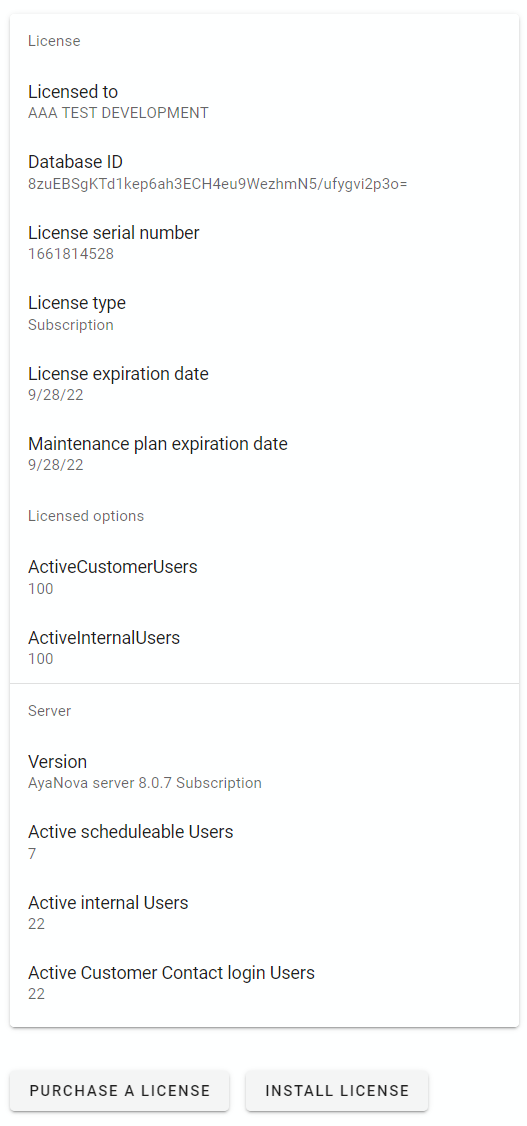
Licensed to¶
This is the name to which the AyaNova license is officially registered, typically your company name.
Database ID¶
This is the number that uniquely identifies a single AyaNova database for licensing and support purposes and will not change. If a company has multiple separate AyaNova databases each will have it's own unique ID.
This number allows the AyaNova server to match new licenses with the database so they can be installed automatically when available.
License serial number¶
This is the unique serial number of the active AyaNova license in use. When a new replacement license is installed it will have a new unique serial number.
License type¶
This field displays the license type matching which version of AyaNova is in use.
AyaNova is available as a self-installed version or as a subscription service.
Self-installed AyaNova licenses display here as "Perpetual" licenses.
Hosted subscription service AyaNova licenses display here as "Subscription" licenses.
License expiration date¶
If AyaNova is licensed for temporary time periods (e.g. month to month as a subscription service) this will show the upcoming expiration date of this particular license.
In the case of non expiring licenses this will not display.
Maintenance plan expiration date¶
This is the date that the current Maintenance plan for support and updates will expire.
After this time AyaNova will not be updateable and technical support will no longer be available if required without the purchase of a Maintenance plan.
Licensed options¶
This section shows the options selected for the current license including licensed user count and other optional additions.
ActiveInternalUsers licensed option¶
Users who can login to AyaNova consume a license.
There are two types of Users who can login to AyaNova, internal staff Users and external Customer Contact Users.
Internal users require a "ActiveInternalUsers" license if they are set to Active.
ActiveCustomerUsers licensed option¶
Subscription licenses only
Customer Contact Users only require a "ActiveCustomerUsers" license if they are set to Active and have Allow Login field also set to true.
Because Customer Contact login Users generally consume very little resources they are licensed separately for a lower price than a regular AyaNova User.
Server information¶
As a convenience, below the license information is a separate section showing the current Server information as it pertains to licensing.
Version¶
This is the current version of AyaNova in use and the build type.
Active internal Users¶
Displays the number of Active internal (non Customer contact) type users currently consuming a license if the current license type and AyaNova build is Subscription.
Active Customer Contact login Users¶
Displays the number of Active Customer contact type users currently consuming a license if the current license type and AyaNova build is Subscription.
Purchase button¶
The Purchase a license button is provided as a direct link to the license purchasing page and will automatically include the database id required to allow AyaNova to automatically install the new license after purchase.
Install button¶
The Install license button will trigger the AyaNova server to contact the license server and check for a new replacement license, if found it will automatically be installed.
AyaNova will automatically check for replacement licenses on a regular schedule (if connected to the internet), this button just speeds up the process but is not necessary if a new license has been automatically issued when a purchase was made or a temporary license renewed.
Menu options¶
Copy database ID¶
This menu option will copy your database id to clipboard which may be required when communicating with technical support or sales to help identify your records in our system in order to provide support.
Install license¶
This is a duplicate of the functionality of the Install license button.
Erase database¶
This option is provided to permanently erase most user entered data in the AyaNova database.
You will be prompted twice to make sure you really want to do this.
Erase database can only be reversed by restoring from backup.
Everything entered in AyaNova will be erased except the following items:
- Global settings
- Operations backup settings
- Operations notification settings
- Business logos
- Reports (any missing, by name, stock report templates will be re-installed)
- Tax codes
- License
- Internal database ID used for licensing
These items are kept as this feature is typically used when people are evaluating AyaNova and are ready to start using it for real but want to keep the non business data settings and reports to save having to re-enter them again.
Downgrading a license¶
If a new license is installed with fewer Users than previously licensed, AyaNova will automatically deactivate excess Users during license installation in order to ensure the license will install rather than fail.
AyaNova will attempt to deactivate the least active Users to minimize disruption.
It will first deactivate Users that have not logged in previously then it will deactivate Users in order of last login from the oldest last login to newest.
To avoid this from happening be sure to manually uncheck and save each User's Active field checkbox for any excess Users no longer required before attempting to install a new license with a smaller User count that currently active.
User count exceeded¶
If you receive an error message stating that the Server is locked due to exceeding licensed limit this means that AyaNova has found there to be more Active Users than the license permits.
This is typically a sign that the database has been directly edited outside of AyaNova and needs to be fixed by restoring from backup made before the editing took place or, if it is absolutely certain this was the only change made, setting excess User's to Active=false to match the Licensed Active User count.
Directly editing the database circumvents the many checks and balances for ensuring data integrity and can lead to breaking AyaNova completely or worse: problems that are not noticed for some time resulting in data damaged beyond reasonable repair requiring restarting with a new empty database.
Modifying the data outside of AyaNova itself should never be attempted unless directed by AyaNova technical support personnel.
Your support agreement does not cover damage caused by directly editing the database and if this is found to be the case it may lead to costly down time and hourly charges at our discretion to repair the damage.
Maintenance expired message¶
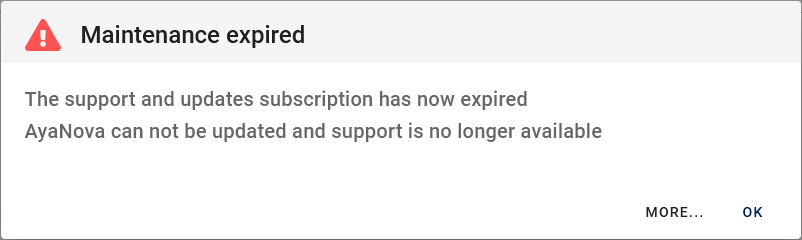
This message indicates that your Maintenance plan for AyaNova has expired and you may continue to use AyaNova but you are no longer eligable for technical support or updates to AyaNova until you renew your maintenance plan.
Can I still use AyaNova?¶
Yes. Your AyaNova license is separate from the Maintenance plan and is still in effect unless it is a temporary license that has expired.
You will not be able to receive technical support nor update with an expired subscription.
What if I need technical support?¶
You will need to purchase a Maintenance plan to receive technical support.
What if I need to update AyaNova?¶
You will need to purchase a Maintenance plan to update AyaNova.
What happens if I update AyaNova with an expired subscription?¶
AyaNova will not operate if it was released after your Maintenance plan expired and no one will be able to access AyaNova except the Super User account for the purposes of installing a license only.
You will need to purchase a Maintenance plan to continue working or downgrade back to the version you were using prior to upgrading.