User settings¶
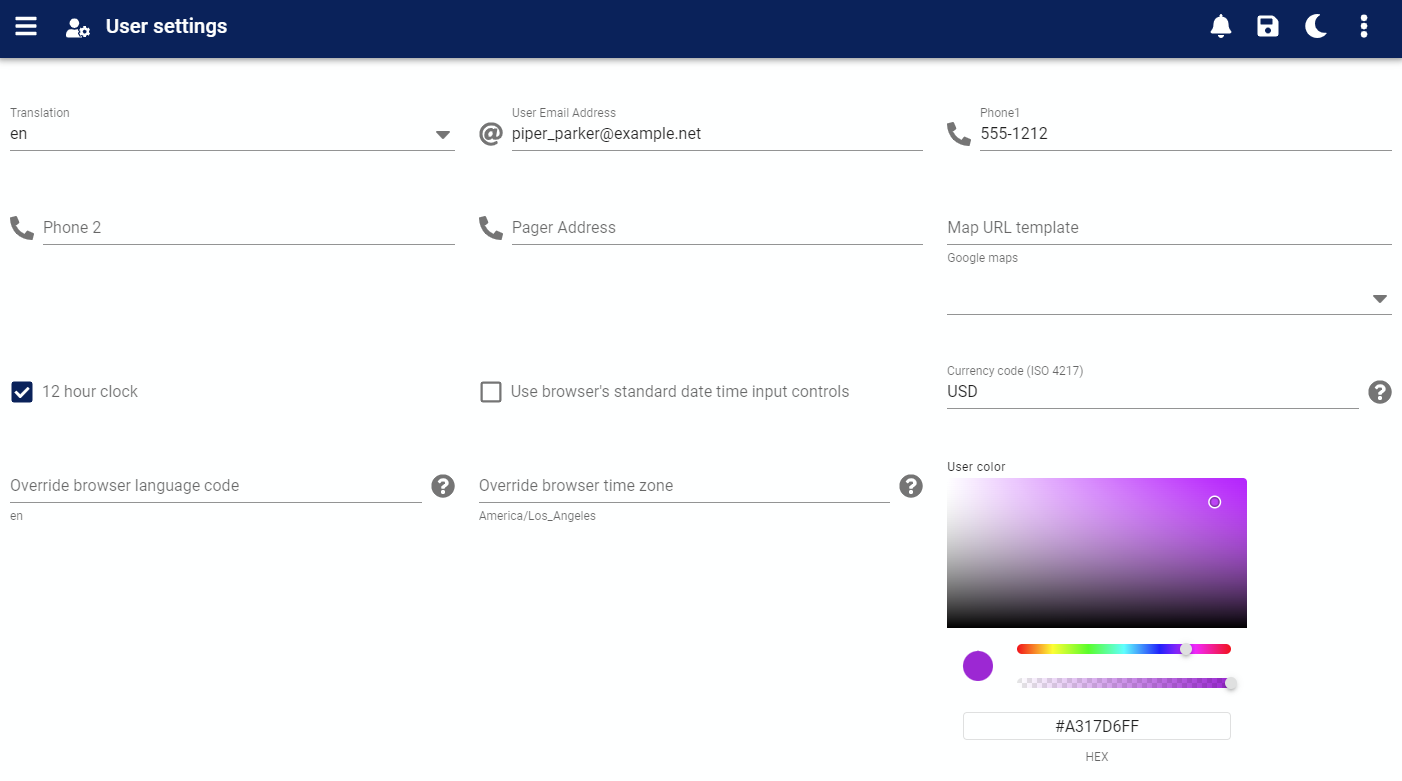
This form controls various settings for the currently logged in User and is available to all users.
Administrators can also modify these settings on behalf of a User in the User administration form.
Authorization Roles required¶
This form is available to all users regardless of role.
How to access user settings¶
User settings are accessed in the following ways:
- From the
Homenavigation drawerUser settingsitem
Edit form¶
Dark mode¶
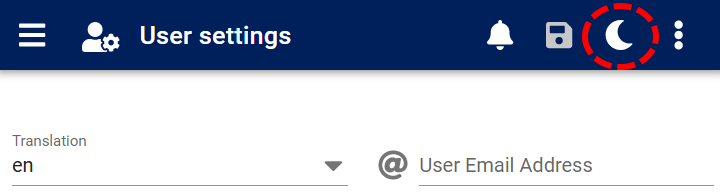
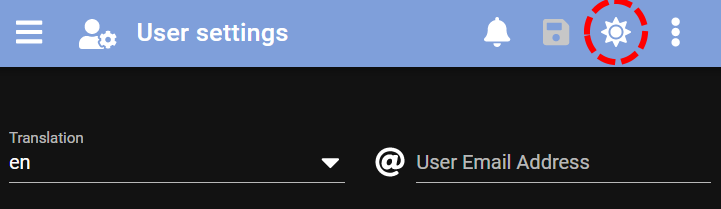
This setting is a toggle that switches between the standard light and alternative dark theme for UI display.
This is a local device setting only (not saved to the server) to allow for different themes when working with different devices in different settings.
Translation¶
This setting is required and controls which translation of AyaNova is used to display program text to the current logged in user. The default value is "en" for English.
If you change the language setting here you must logout and back in for the changes to take effect.
User email address¶
Optional setting for both reference purposes and also to save typing by being the default email address set in any new Notification subscriptions created by this user.
Map URL template¶
This setting controls which internet mapping provider to use for viewing addressible objects online on a map.
If nothing is set it will default to Google maps.
AyaNova supports either geographic coordinates (latitude, longitude) or address based online mapping support.
Several online mapping providers are provided for selection in the drop down box below this field. Selecting one of these providers will automatically fill in this field with the correct (at time of release) URL template to use.
You can also enter any url you wish in this field for specific needs not covered by the defaults.
Map url format¶
AyaNova expects one or two url's per provider separated with the following special sequence of characters: <|> to separate urls if there are two.
You can have an Address based url and / or a geocoordinate based url as most map providers support one or the other. AyaNova will favor the geo-coordinate version if both are supplied.
AyaNova will substitute the following tokens in the URL template before attempting to open the map url in your browser:
{ayaddress} This token will be substituted with the Address fields favoring physical address fields over postal ones. The order the url is constructed from an address is Street address, city, region (state or province), country, postal code. If any of those fields are empty it will attempt to use the Postal version.
{latitude}, {longitude} These tokens will be used if filled in on the addressible object's entry form.
Use the preset examples as a reference if making your own custom url.
Currency code¶
AyaNova is a single-currency program, it assumes all currency values entered are for the same currency and values entered are stored at the server as Decimal numbers so this setting will affect how values are displayed and accepted for entry only, it has no relation to actual currency values or exchange etc.
The Currency Code controls how currency values are displayed and accepted for input in AyaNova. The code must be one of the 3 character alphabetic ISO 4217 active currency codes This value is required and cannot be determined from the Browser itself. If no setting is made the default value is "USD" for dollar symbol $.
Some other common currency codes are: "EUR" - Euro, "GBP" - Great British Pound, "CAD" - Canadian dollar, "AUD" - Australian dollar.
Mismatch issue: if you are not in the USA and see currency values incorrectly displayed on reports with the prefix "US" as in "US$2.22" this indicates that there is a mismatch between your country code and the default currency code for the US.
For example if you're in Canada and your country code is defaulting to en-ca and you do not set the currency code to CAD but leave it to it's default of USD the dollar values will automatically be prepended with "US" to the display on reports due to this mismatch.
The solution is to explicitly set your matching currency code to your language seeting, for example CAD.
12 hour clock¶
This optional setting controls whether times are displayed and selected in 12 hour (AM/PM) format or 24 hour format. If not set it will be determined from the browser default language setting.
Use browsers standard date time input controls¶
This optional setting switches between using the fixed "Material" theme date and time picker controls or the browser's native input controls.
This particular setting is not stored at the server but is kept with the browser itself allowing Users to choose browser by browser the most appropriate input controls for their needs as each browser brand and platform vary widely in their support for date and time inputs.
Override browser Language code¶
Optional settings to override the Language code used by the web browser by default. This should not need to be set in most cases. See Localization override for details.
Override browser Time Zone¶
Optional settings to override the Time zone from the devices default setting used by the web browser by default. This should not need to be set in most cases. See Localization override for details.
User color¶
This setting is used to define a unique color for this User which is currently used on chart type dashboard widgets that have multiple User's data displayed at once.
Menu options¶
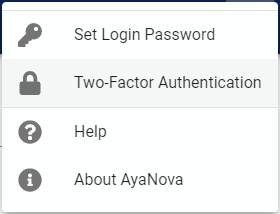
In addition to the common edit form menu options the User settings edit form also has these options:
Set login password¶
Opens the change password form to allow the user to change their own password.
Two Factor Authentication¶
Opens the Two factor authentication form to allow the user to set up two factor authentication for the strongest possible login security.
We strongly recommend the use of two factor authentication if AyaNova will be accessible from the internet, particularly for any higher security roles such as the SuperUser or Business Administration roles.