About AyaNova¶
The About form displays Server and web app versions and other technical support related information.
Authorization Roles required¶
This form is available to all users.
How to access About¶
The About form is accessed from the bottom menu item option in any main AyaNova form (blue banner at top) that is not a specific object edit form (green banner at top).
About form display¶
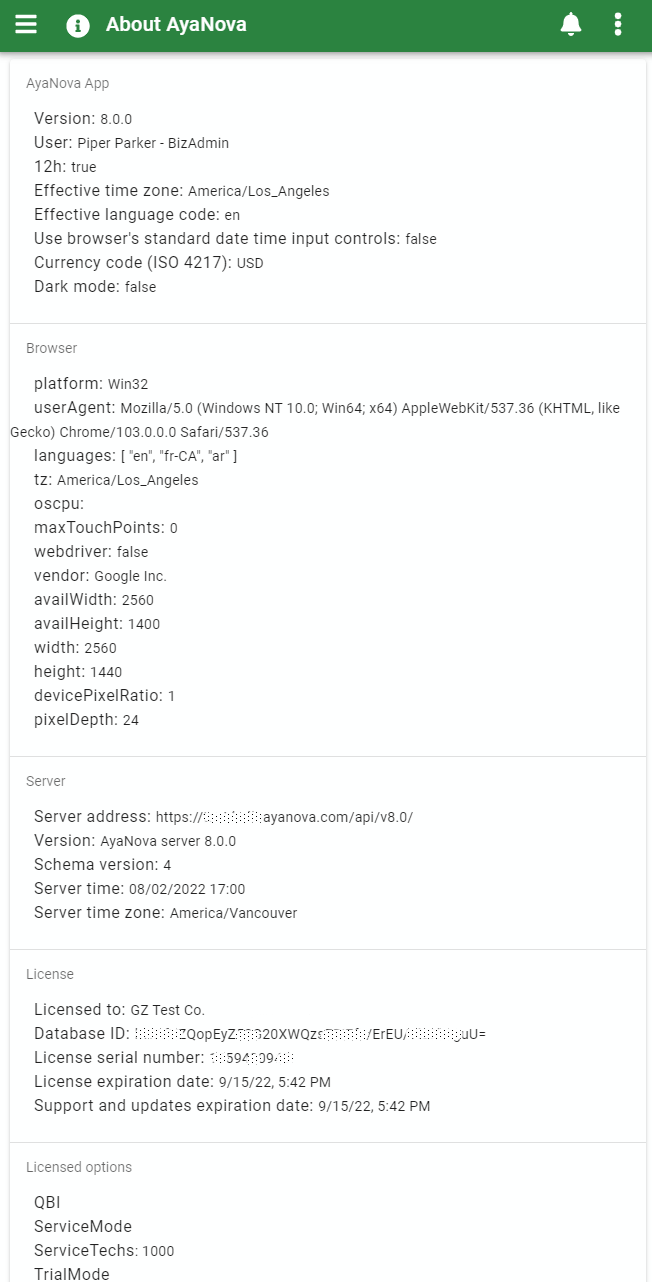
AyaNova App section¶
This section provides information regarding the AyaNova web app client running in your browser.
Version¶
This is the version number of the AyaNova web application. When a new version of AyaNova is released this number will go up. AyaNova uses the industry standard semantic versioning system which is 3 numbers separated by periods for example 8.2.0.
The leftmost number, for example 8.1.2 is the major release version indicating major changes to the program that are not backwards compatible to the prior major release version.
The middle number, for example 8.1.2 indicates added functionality in a backwards compatible manner.
The third number, for example 8.1.2 in the rightmost 'patch' position indicates a backwards compatible bug fix.
Major version changes are not compatible with prior major releases whereas all minor and patch version changes are compatible within that major version release.
The Build type of this instance of AyaNova is displayed at the end of the version number, there are two types "Perpetual" for self-installed AyaNova and "Subscription" for AyaNova used as a hosted service.
User¶
This displays the current logged in User account. You can also view this at the top of the navigation drawer if you need to quickly check which user you are logged in as.
12h¶
This displays whether the current user setting is set to use a 12 hour time format (e.g. "4:30pm") with am and pm designators or a 24 hour time format (e.g. "16:30") without am and pm designators.
Effective time zone¶
This displays the effective current time zone setting, either the browsers default based on the local system or as overridden in user settings
Effective language code¶
This displays the effective language code setting, either the web browser's default based on the local operating system or as overridden in user settings
Currency code¶
This displays the currency code setting as selected in user settings
Browser section¶
This displays information about the current web browser in use and it's capabilities and may be of use for technical support.
Server section¶
This area is information about the AyaNova server itself which may be useful for technical support purposes when troubleshooting issues at the web app "client" end of things. Far more detailed information about the server is available in the Operations server information form for use when troubleshooting deeper server related issues.
Server address¶
The URL of the AyaNova server that the web app is currently connected to.
Server Version¶
Display of the full AyaNova server version using the semantic versioning system detailed above. The AyaNova server and web app version should match and the web app is designed to upgrade automatically when it detects a newer version at the server however in some rare cases it's possible for the web app to be out of date and not refreshed so if the web app version is lower than the server version clicking on the refresh button will likely resolve the issue.
Schema version¶
This displays the version of the database "schema", that is the current configuration of tables and columns in the AyaNova database. This is normally taken care of by the server update process and provided here so AyaNova support department can rule out a failed database schema update as a cause for an issue.
Server time¶
This is the current time as known to the AyaNova server and is useful for some troubleshooting steps. It is not important or expected that the server time will exactly match the local web app client time due to differences in time zones etc; AyaNova handles that automatically.
Server time zone¶
This is the time zone that the AyaNova server's operating system is set to and is helpful for some troubleshooting steps. It is not important or expected that the server time zone will match the local web app client time zone; AyaNova handles that automatically.
License¶
The license section displays information about the current AyaNova software license in effect at the server. See the license documentation for details.
Licensed options¶
The license section displays information about the current AyaNova software licensed options in effect at the server. See the license documentation for details.
About form menu options¶
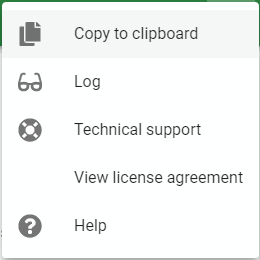
In addition to the standard help link to this documentation page, the About form has the following menu options:
Copy to clipboard¶
This menu option will copy to clipboard all the information displayed on the About page as well as a copy of the local AyaNova web app error log (if any).
Log¶
The log menu option will display the current contents of the local AyaNova web app error log.
You can easily copy the log contents to clipboard by using the copy to clipboard menu option.
Technical support¶
This menu option will connect you to the AyaNova support contact form on our website and in addition will automatically fill in your registered company name and database ID so support can quickly find your site information for support purposes.
View license agreement¶
Displays the AyaNova end user Perpetual license agreement or Subscription service agreement depending upon which version is in use.