Customer notification subscriptions¶
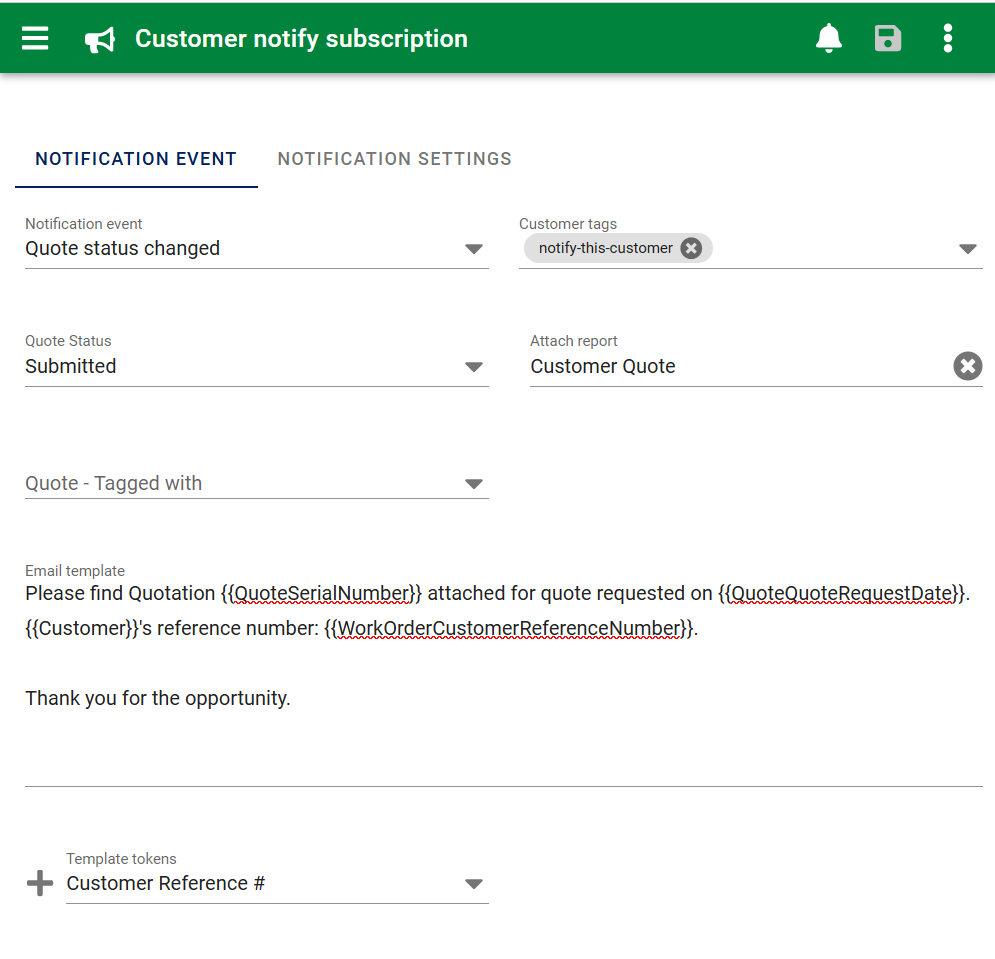
This form is used to create Customer notification subscriptions which are email notifications set up on behalf of Customers who do not have their own Customer access login account to send notification event notices by email.
For example you may want to send an automatic email to a Customer when their service appointment is about to happen or send a work order report to them when the work order has been completed.
Emailed notifications are created from a template you create in the subscription consisting of text exactly as entered as well as tokens appropriate to each type which are substituted for values in AyaNova.
The email notification message is plain text intentionally by design in order to help ensure delivery to the widest possible audience and avoid spam blocking.
Reports can be automatically generated and attached to some notification types where appropriate.
Why you may not want to use this feature¶
This feature relies on sending emails directly to customers. It is becoming increasingly difficult to reliably send emails due to spam blocking and legal requirements. We have a customer login self service feature that avoids many of these issues:
There are two separate ways that your Customers can receive notices via email about important events that occur in AyaNova that may be of interest to them: Allowing them to create their own notifications and view their own data by creating a Customer access login account or by using this Customer notification susbcription feature.
When you use this customer notification subscription feature you are setting up notification for the Customer as a 'proxy' on their behalf. In other words they are not directly making the choice of what notices they receive or how they receive them. This can have implications depending on the various rules and regulations that are in place for your jurisdiction.
You need to be aware of the implications of using this feature to send emails to customers and you should take care to be certain they have requested notifications and also take care to turn it off immediately for any Customer that requests that you do so to avoid repercussions with your email provider or beyond.
In addition customer notifications will attempt to send attached reports if selected and this may be problematic with some spam filters or email providers.
On the other hand if you enable Customers to set up their own notifications via a Customer login account, then they are in control and can choose what they get, when they get it and how they get it. When they want to view a work order or other report they can simply view it directly in the AyaNova web application and download or save it if they choose without any email provider being involved.
The regular AyaNova notification system used for self subscribers ensures deliberately short notices with simple URL links to login and view data intended to work well with automated spam filtering and suitable for not only emailing but sending as SMS text or through gateways to other platforms such as Slack.
In addition there are numerous other features available to customer login accounts including the ability to request service from within AyaNova and features specifically to support Head offices that you may find helpful.
We realize not every site can or will want to set up external access for their customers to AyaNova so we provide this customer notification feature however, we strongly recommend going the Customer self subscribed notifications route instead wherever possible.
Authorization Roles required¶
Many roles can select this object on other records where approriate. Editing or viewing this object in detail is only available to Users with the following roles:
Full access
- Business administration
- Service manager
Read only access
- Business administration - restricted
- Service manager - restricted
- Service technician
- Sales - restricted
How to access Customer notification subscriptions¶
Customer notification subscriptions are accessed in the following ways:
- From the
Customersnavigation drawerCustomer notificationsitem to open the Customer notification subscriptions data table
How customer notifications work¶
Customer notification subscriptions are stored in a database table at the server and the AyaNova server checks this table each time a notifiable event takes place and processes a notification for any customers that match the Customer tags selected if the object in question (such as a work order) also matches the object tags set for that notification.
For example if a Customer service request accepted notification is created, when that CSR is set to accepted and saved the notification will be generated and placed in an email notification delivery queue and processed in turn by the server.
How Customers are selected for notification¶
Customers are selected for notification by matching the "Customer tags" set with the Tags set on the Customer record. If no "Customer tags" are set then notifications will go to all customers regardless of their tags.
Only Customers who are set to Active and have an email address set will be notified.
Duplicate or overlapping notifications¶
You can set up multiple subscriptions for the same event to allow for alternative languages and other settings. Because of this, it is possible to set a combination of settings that could result in the same customer being notified more than once of the same event.
To prevent redundant excess notifications, AyaNova will only send one notification per event to the same Customer. If two notification subscriptions for the same event would apply to the same Customer, the subscription created first (lowest id number) will "win" and be the one used to make the delivery.
Email address¶
Notifications are sent to the email address that is set in the Customer record. If no email address is set that Customer is automatically skipped for notification and no error will arise as this is considered a normal situation. To confirm who will get notified make use of the Who will be notified feature.
Notification events are triggered when...¶
Business object edited¶
When a new or updated AyaNova core business object is saved or deleted it triggers notification processing.
In other words if you create a new subscription, only objects saved after you created that subscription will trigger notifications to the Customer.
In the case of time delayed notifications they are still created at the moment of saving the object but with a delayed delivery date.
Notification event types¶
The following table shows the types of notification events currently available for Customer notification subscription.
| EVENT | DESCRIPTION |
|---|---|
| Work order status set | Workorder Status set to selected Status value |
| CSR accepted | Customer service request accepted |
| CSR rejected | Customer service request rejected |
| Quote status change | Any change of Quote Status including from no status (new) to a specific selected status ID value |
| Work order completed | Service work order is set to any status that is flagged as a "Completed" type of status. |
| Customer service reminder | Scheduled service date / time is about to be reached |
| Workorder status age | A Workorder has been sitting at the selected status for longer than the selected time frame |
| Work order created for customer | Customer notification sent when a service type work order is created for them |
Notification subscription list¶
The list form shows all the notifications currently created. You can open a subscription to edit it by clicking anywhere on the row.
Notification subscription edit form¶
Notification event tab¶
This tab contains the settings for the notification subscription itself.
Not all fields listed below are available for all event types, depending on the event type selected you will see different form fields as appropriate to that event.
Notification event¶
This is where you select the type of event you are subscribing to. All event types available are listed in the table below.
Customer tags¶
This controls which Customers will receive this notification. All tags selected here must be present in the Customer's record to be a match. The Customer can have other, unrelated, tags, but to be a match the Customer must have all the tags selected here.
If no Customer tags are selected here then it is assumed that all customers are the intended recipients of this notification.
Notify before event¶
For age and time based events, this is where you set a time duration of how far in advance of the event date you want the customer to be notified.
Duration¶
For age based events, this is where you set a time duration of how far after an event date you want to be notified.
For example if you are creating a subscription to follow up with a customer, "How was our service?" check after a work order is set to a completed status and you want them to be notified 2 weeks after service takes place you would select 14 days here. You can select days hours and minutes as appropriate.
Remember, this setting controls when the customer is notified past the actual date of the event whatever that might be.
Status¶
Events tied to Status settings on other objects such as a Workorder status or Quote status require a selection of the desired status. In those cases a Status field is available to choose the exact status of interest.
Decimal value¶
Some events are related to monetary or other numeric amounts or thresholds, for example a workorder total price exceeded or meter count exceeded, this field will be presented in those cases to enter the numeric amount appropriate for the event notification.
Report¶
In the case of an event that can have a report associated with it, you can select a report to be automatically attached to the email notification sent with the event. The notification settings tab contains settings directly related to how the reports generate.
Object Tags¶
Here you can filter by selecting one or more Tags to include or exclude specific objects.
For example, a Quote status change event notification can be restricted to only be sent when a quote contains the tag "notify".
All the tags selected in the subscription are required to be on the object at the moment it is saved / updated / deleted in order to match the subscription requirements and trigger notification. If other tags are on the object besides the ones related to this filter they have no effect on the notification filter.
If no tags are selected then tags are not considered at all when processing notifications.
Work orders / Quotes / PM and tags¶
Most work order descendant object notifications will use the Work order header tags for comparison with their notification setting with the exception of descendants that have their own Tags (Work order items and Work order item Units are currently the only descendants with their own tags).
For all other descendants, they will process notifications and filter by tag against the work order header tags in place at the moment they are saved after creation or update only.
Changing the work order header tags on an existing work order does not automatically trigger a re-evaluation of descendant notification items. Only when those descendants themselves are edited and saved will the tags be re-assessed. This means that ideally tags should be set first on the work order before any descendant items that might be dependant on certain tags being present.
Email template¶
Here you enter the text and template tokens to be sent as the notification email message body. We recommend this message be as brief as possible to help ensure deliverability.
Template tokens¶
Here you can select from a set of tokens that will be substituted with the AyaNova data they represent when the email message is generated. Different tokens are presented depending on the specific type of notification event selected. Choose a token and click on the Add (+) button to automatically insert it at the last position clicked on in the Email template text area. You can also type the token or copy and paste from another notification as long as the text of the token is the same and enclosed within double brackets and no spaces.
Notification settings tab¶
This tab contains required settings related to report generation for notifications that have reports attached. Some notification types do not currently have the ability to attach a report, however they will still show these controls for potential future reports that may become available.
The AyaNova reporting system normally relies on a User's browser and User settings to control which languages, dates, times, currencies are used when generating a report, however in the case of a Customer notification there is no active User requesting the report so the report generator will use these settings when rendering.
Each notification subscription can have it's own settings to support cases where there are customers in different regions that require their own language and other locale settings.
By default the values will all be filled in from the currently logged in User's own settings when creating a new subscription.
These settings mirror the same settings in the User settings form.
Translation¶
Required setting to control the Translation used for report generation by default.
Currency code¶
The Currency Code is a required setting that controls how currency values are displayed. The code must be one of the 3 character alphabetic ISO 4217 active currency codes.
Some other common currency codes are: "EUR" - Euro, "GBP" - Great British Pound, "CAD" - Canadian dollar, "AUD" - Australian dollar.
12 hour clock¶
This required setting controls whether times are displayed in 12 hour (AM/PM) format or 24 hour format.
Override browser Language code¶
Required setting to control the Language code used for report generation by default. See Localization override for details.
Override browser Time Zone¶
Required setting to set the Time zone used for report generation date and times. See Localization override for details.
Menu options¶
In addition to the common edit form menu options the Customer notification subscription edit form also has these options:
Who will be notified¶
This menu option will list all Customers who will be potentially notified based on the current subscription Customer tag settings.
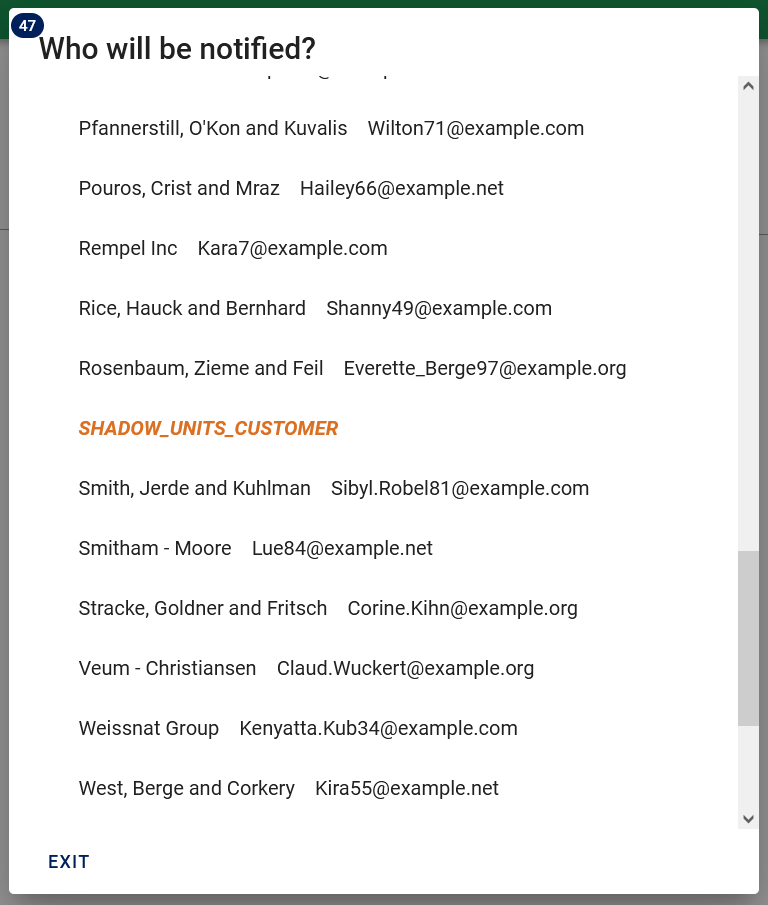
The total number of Customers is displayed in a badge in the top corner above the title.
Any Customers without an email address will display in bold italic warning color text. Not having an email address is ok, it just means that Customer will not receive a notification.
Each customer listed is a clickable item to open that Customer record.