Unit models¶
Unit Models are a way of identifying common information about Units in one place so that it can be selected for multiple Units removing the need to enter the same information redundantly (for example warranty terms).
Selecting a specific Unit Model in a unit entry screen is useful if you wish to filter Units by Unit Models to view what Units of a particular Unit Model are entered into AyaNova, as well for ease of selection of units within Work orders.
Authorization Roles required¶
Many roles can select this object on other records where approriate. Editing or viewing this object in detail is only available to Users with the following roles:
Full access
- Business administration
- Service manager
- Accounting
Read only access
- Business administration - restricted
- Service manager - restricted
- Service technician
- Service technician - restricted
- Sales
- Sales - restricted
Import / Export¶
Unit models can be imported into AyaNova and exported out of AyaNova.
How to access Unit Models¶
Unit Models are accessed in the following ways:
- From the
Servicenavigation drawerUnitsdata table form which has in it's menu aUnit modelsmenu item to open the Unit model data table - By clicking on the open record icon in any Unit Model autocomplete list on any other form where Unit Models can be selected
- From any data table column showing Unit Models such as the Units data table
Unit Models data table¶
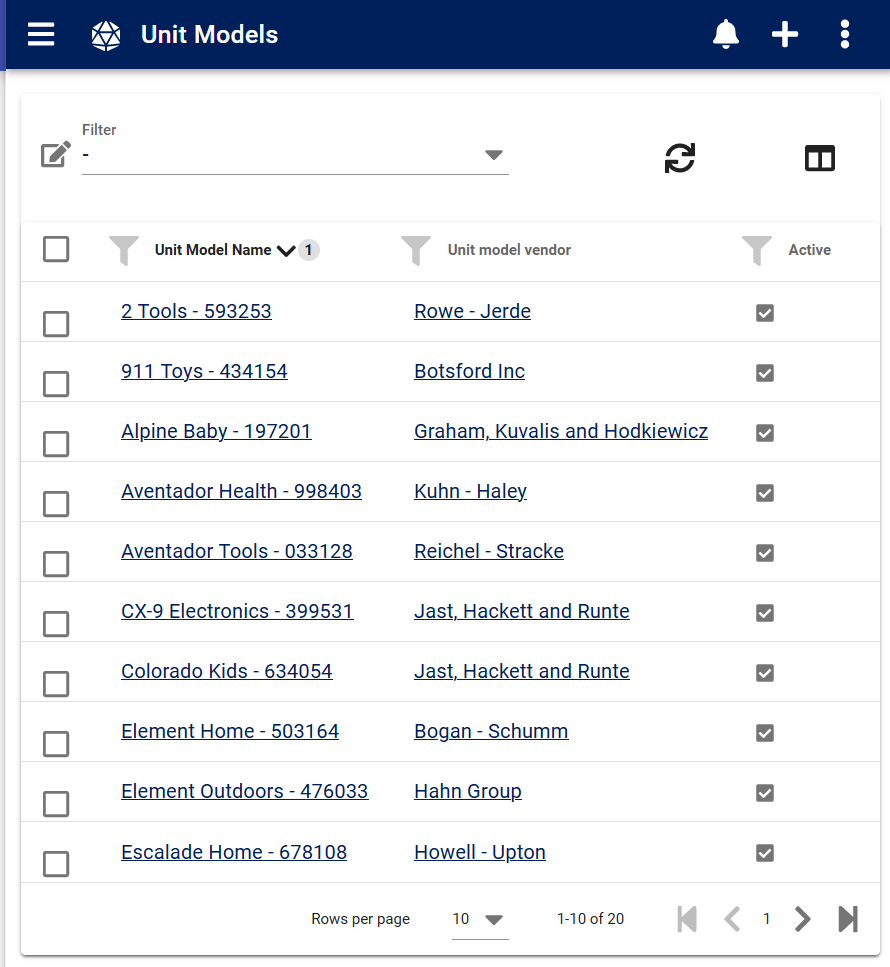
The Unit Models data table lists all the Unit Models that are entered in AyaNova and provides access to common data table menu options.
Unit Model edit form¶
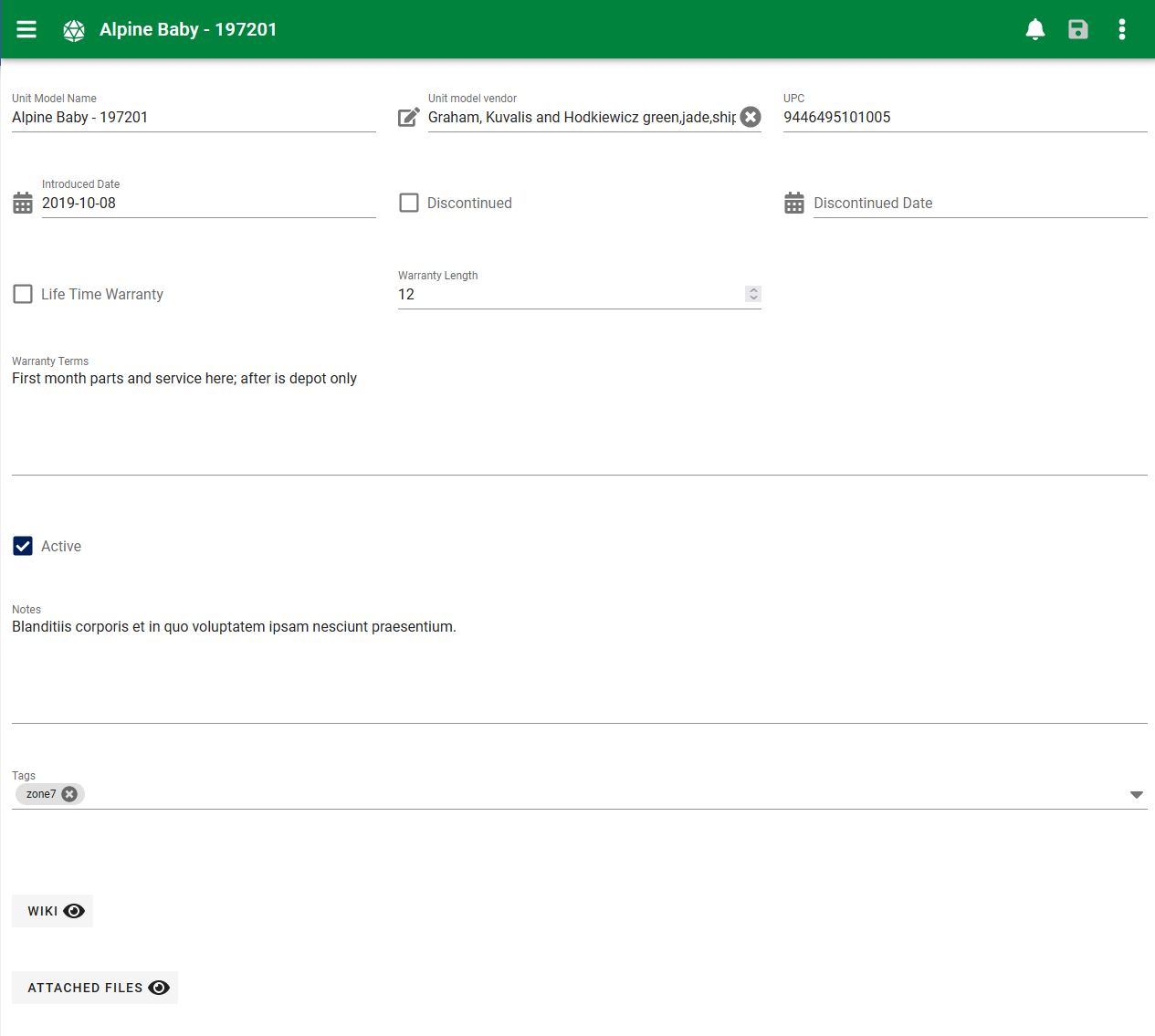
The Unit Model edit form provides all the standard edit form functionality and the following fields:
Unit Model Name¶
This is the name of the Unit Model as it's displayed in forms and reports. This is also the primary identifier when searching for a Unit Model to select in autocomplete lists. A Unit Model Name must be unique from all other Unit Models entered.
Keep in mind that this is the Name that Customers will see on reports if provided to them.
This is the only required field on the Unit Model edit form. All other fields are optional and can be hidden if not required.
Unit Model Vendor¶
This is the Vendor / Manufacturer of this Unit model. It is important that a Vendor be selected as the manufacturer name is used as part of the descriptive name of a Unit in many different areas of the program. In addition when you create this link your staff can easily and quickly look up the manufacturer record for phone numbers etc.
UPC¶
Optional UPC code for selection, entry and reporting purposes.
Introduced date¶
The date this type of unit model was first introduced to the market. Also for informational purposes, this can be useful if the warranty of a product is in question, if the client can’t remember when they bought it, you can tell from here if there is any possibility of it being under warranty still.
Discontinued¶
Used for informational purposes, staff can quickly see if a product is still current or discontinued. This can also be useful if the warranty of a product is in question, if the client can’t remember when they bought it, you can tell from here if there is any possibility of it being under warranty still.
If check marked entered, the Discontinued Date field becomes available.
Discontinued date¶
Also for informational purposes, this can be useful if the warranty of a product is in question, if the client can’t remember when they bought it, you can tell from here if there is any possibility of it being under warranty still.
Life time warranty¶
Indicates that the warranty does not expire and has no set warranty length.
Warranty length¶
Warranty Length is in months. For example, if the warranty period for this unit model is 3 years, enter in 36 (12 months X 3 years = 36 months).
Used not only for information purposes but in conjunction with the service work order, when a unit of this model is selected for service on a work order, AyaNova will use this value when a warranty info check is selected to see if it’s under warranty still based on this information and the purchase date on the unit screen so you can easily see at a glance when entering without the need to open up the individual Unit entry screen.
Warranty terms¶
This is where you would enter any information necessary to process a warranty as well as any special terms of the warranty such as parts only or labor only etc.
Active¶
Unit Models that are set to Active can be selected on new records.
Unit Models not set to Active will still show in older records but can not be selected for new records; this is how you retire a Unit Model from use.
Notes¶
Notes about this record for internal staff use. Notes can also be reported on if desired.
These notes are only visible in this form.
Tags¶
Optional tags control for categorizing, searching, selecting and notification filtering.
Wiki¶
Optional wiki control.
Attached files¶
Optional attachments control.
Menu options¶
In addition to the common edit form menu options the Unit Model edit form also has these options:
Work orders¶
This is a shortcut to view prior work orders with Units of this Unit Model selected and opens the Work order list data table pre-filtered to only show records for Units of this Unit Model.
Quotes¶
This is a shortcut to view prior Quote records which have Units of this Unit Model selected and opens the Quotes list data table pre-filtered to only show records for Units of this Unit Model.
Preventive maintenance¶
This is a shortcut to view prior Preventive maintenance records which have Units of this Unit Model selected and opens the PM list data table pre-filtered to only show records for Units of this Unit Model.