Login¶
The login form is displayed when you first open AyaNova or log out of AyaNova.
Licensed login form¶
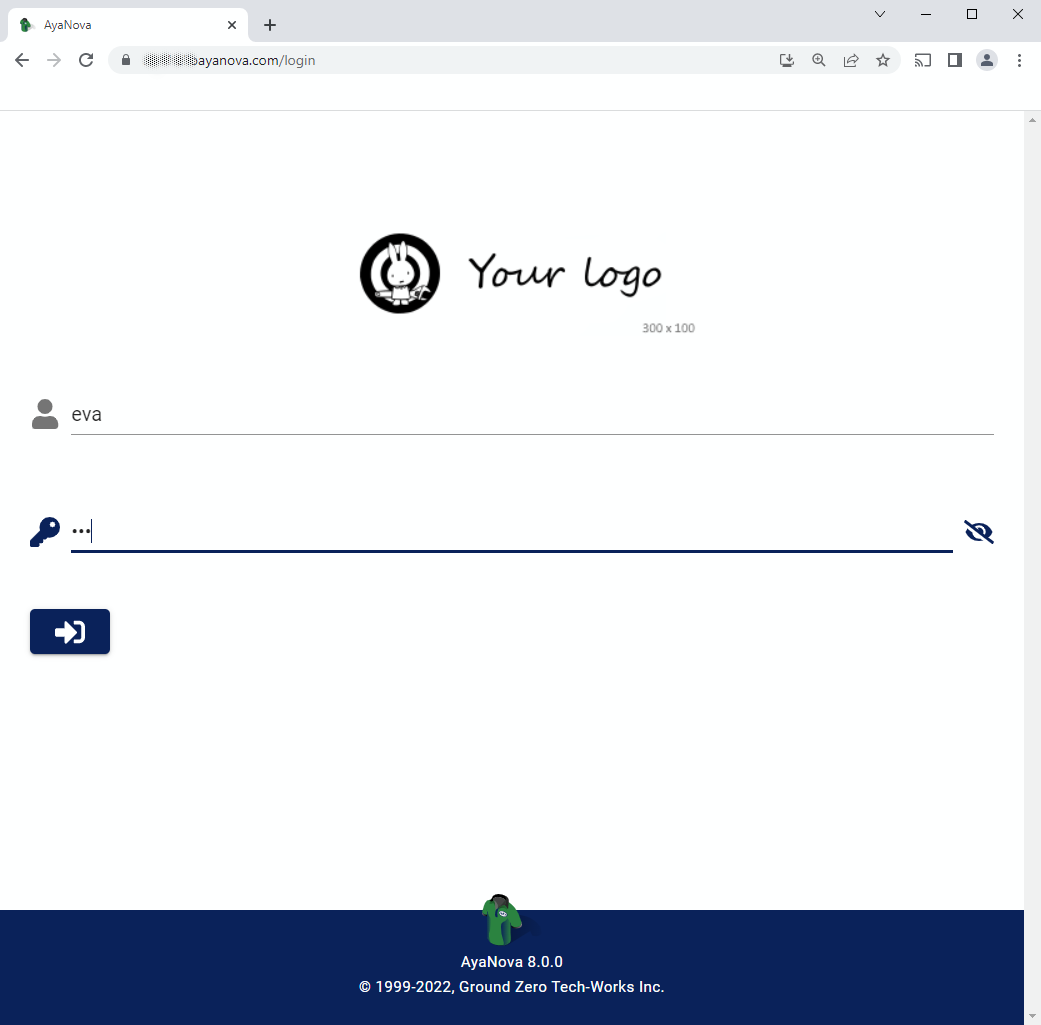
The image above shows the login form when AyaNova is licensed.
The logo is optional and will be displayed if you have uploaded your logo.
Evaluation license login form¶
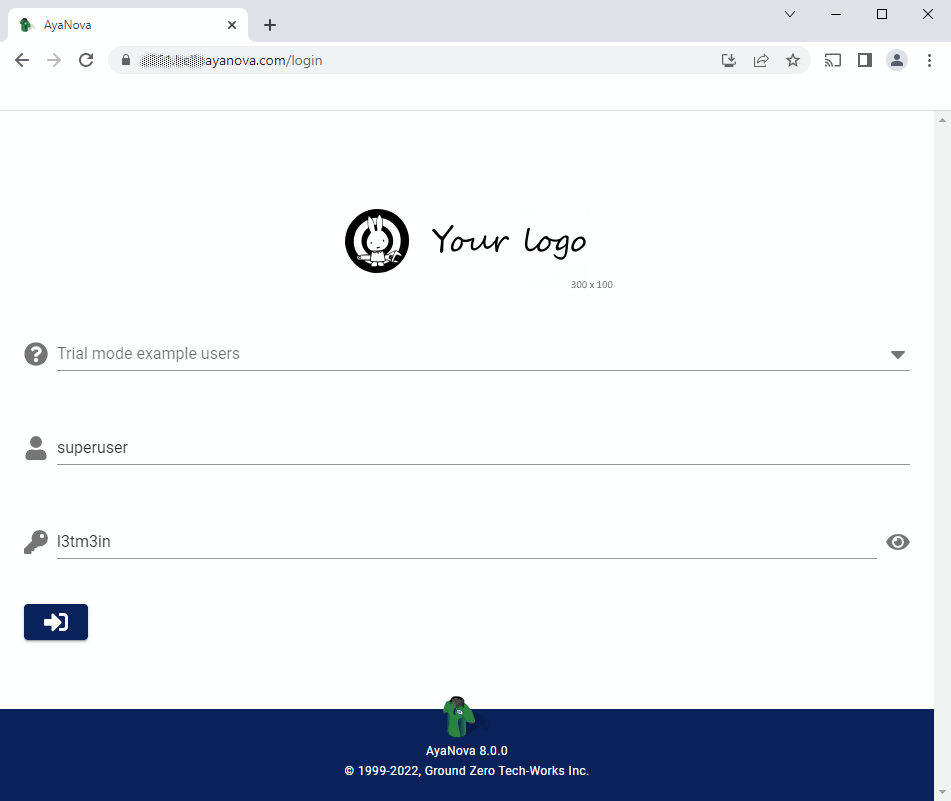
If AyaNova has an evaluation license installed there will be a sample user select list that allows selection from many sample users with different Roles for testing purposes and have their user name and password automatically filled in for you.
Password¶
The password field has an option to show your password to make it easier to ensure it's typed correctly.
Click on the eye symbol to the right of the password field to show or hide the password entry.
AyaNova passwords and user names are case sensitive and there are no particular rules regarding passwords but longer passwords that are easier to remember without writing down are far more secure than shorter complicated ones with a mix of symbols that are hard to remember.
Using a mix of characters, numbers and symbols is unnecessary and outdated advice; modern security best practices emphasize simple text passwords that are easy to remember without having to write them down and as long as can be comfortably entered on your device.
For example this password to see a world in a grain of sand is easier to remember and many orders of magnitude more secure than this password xJ#9a$a due to it's length.
At the bottom of the login form is a link to the AyaNova website displayed as the version and copyright information for the AyaNova app.
Default SuperUser login¶
The default login for the AyaNova SuperUser account is user name: superuser password: l3tm3in.
Before AyaNova is licensed and used in production you MUST change this or anyone could login with this default.
AyaNova will prompt you to change it if it discovers a login using the default superuser password with a non evaluation license.
The built-in SuperUser User account in AyaNova is not a normal type of User and does not consume a license; it is used for specific special operations in AyaNova that could lead to loss of data or affect the operations of the server over all.
The SuperUser account does not have access to business data such as Customers for example and can not be used for normal day to day operations in AyaNova.
Login token¶
When you log in, the AyaNova server issues a time limited authentication token used to grant access.
Logging in again as the same User automatically invalidates the previous login token issued for that User.
If you are logged in and working and another user logs in with your account or you login again on another device with the same account you will automatically be logged out of the first session.
Authentication period¶
To avoid disruption you should log out at the end of each work day and log in at the start of each work day.
When you login to AyaNova, the server issues you an authentication token that is valid for 5 days.
After 5 days the token will expire and AyaNova will automatically redirect to the login page.
If you are in the middle of entering data in a form, that work will be lost if the token is allowed to expire.
Revoking access and locking out a User¶
A User's authentication token can be revoked at any time locking them out immediately.
Loss of authentication on server restart¶
If the Users are forced to re-login any time the AyaNova server is restarted the JWT Secret setting was probably not set as recommended during installation and should be verified.
If this setting is configured properly Users will be able to continue working after the server is restarted without the need to log back in again.
Logout¶
Technically it is unnecessary to logout, you can also just close the browser page, however some clean up is done on log out to free up browser storage space.
Log out by clicking on the Log out button at the bottom of the Navigation drawer.
Resetting cached data¶
If you append the login url on your browser with ?reset all local cached data will be reset.
This should not be necessary but is provided for use when directed by technical support if we suspect local cached data might be corrupted causing an issue.
Logo¶
The logo displayed on the login page can be customized.
Could not connect to AyaNova server error¶
If you see a red notification error that the web app could not connect to the AyaNova server.
This could mean that the AyaNova server is not running if you were able to connect previously, your network or internet connection has been disrupted, the address of the server has been changed or there is some other networking issue preventing access.
Check with another device and or User to see if they can login or your AyaNova system operations department if you suspect the server is down / inaccessible to all users.