Work order status¶
The work order status is a powerful feature that can be used for multiple purposes:
- a simple flag to visually indicate the state of the service process
- for a business process control system when work needs to proceed through controlled stages step by step
- notification system to alert interested parties when a work order has reached a certain state
- a way to close and lock down a work order when all work has been completed
- following up with Customers after a set time period when service was completed to ensure they are happy
A work order status is completely separate from a Quote status or Work order item status.
Authorization Roles required¶
Many roles can select this object on other records where approriate. Editing or viewing this object in detail is only available to Users with the following roles:
Full access
- Accounting
- Business administration
- Service manager
Read only access
- Business administration - restricted
- Service manager - restricted
- Service technician
- Sales
- Sales - restricted
How to access work order status¶
- From the work order menu item Work order status list
- By clicking on the open record icon in any Work order status autocomplete list on any other form where Work order status can be selected
- From any data table column showing a work order status such as the Work order list
How work order status works¶
Selecting¶
Work order status are selected on Work orders.
Retiring¶
When a work order status is no longer required it should be set to inactive by un-checking it's Active checkbox so it is not offered for selection on new records but will still display on old records.
Service process control¶
Work order status is a powerful feature for service process control.
Use of the Who can select and Who can remove roles fields, the Is a locking status and Is a completed status fields in combination with the notification system can help to ensure adherence to business processes of many kinds.
Example process control scenarios:
- Status "New to be assessed and booked" set by a shop counter staff a unit is brought in for service automatically notifying a service manager to asses and assign to tech for repair
- Ensuring that a department manager "signs off" on work before it progresses to the next stage by setting a locking status that alerts them and only they can remove
- ensuring that an Accounting staff member invoices the customer when service work is completed and they subsequently set it to a completed status indicating it's finalized
- Common waiting scenarios such as "Waiting for parts" set by a tech but removed by a Inventory role shipper / receiver, waiting for Customer approval etc etc
- Complex specialized service flows where the service process needs to move through specific stages in a particular order so is "handed off" by setting the status for the next department to handle
Work order status data table¶
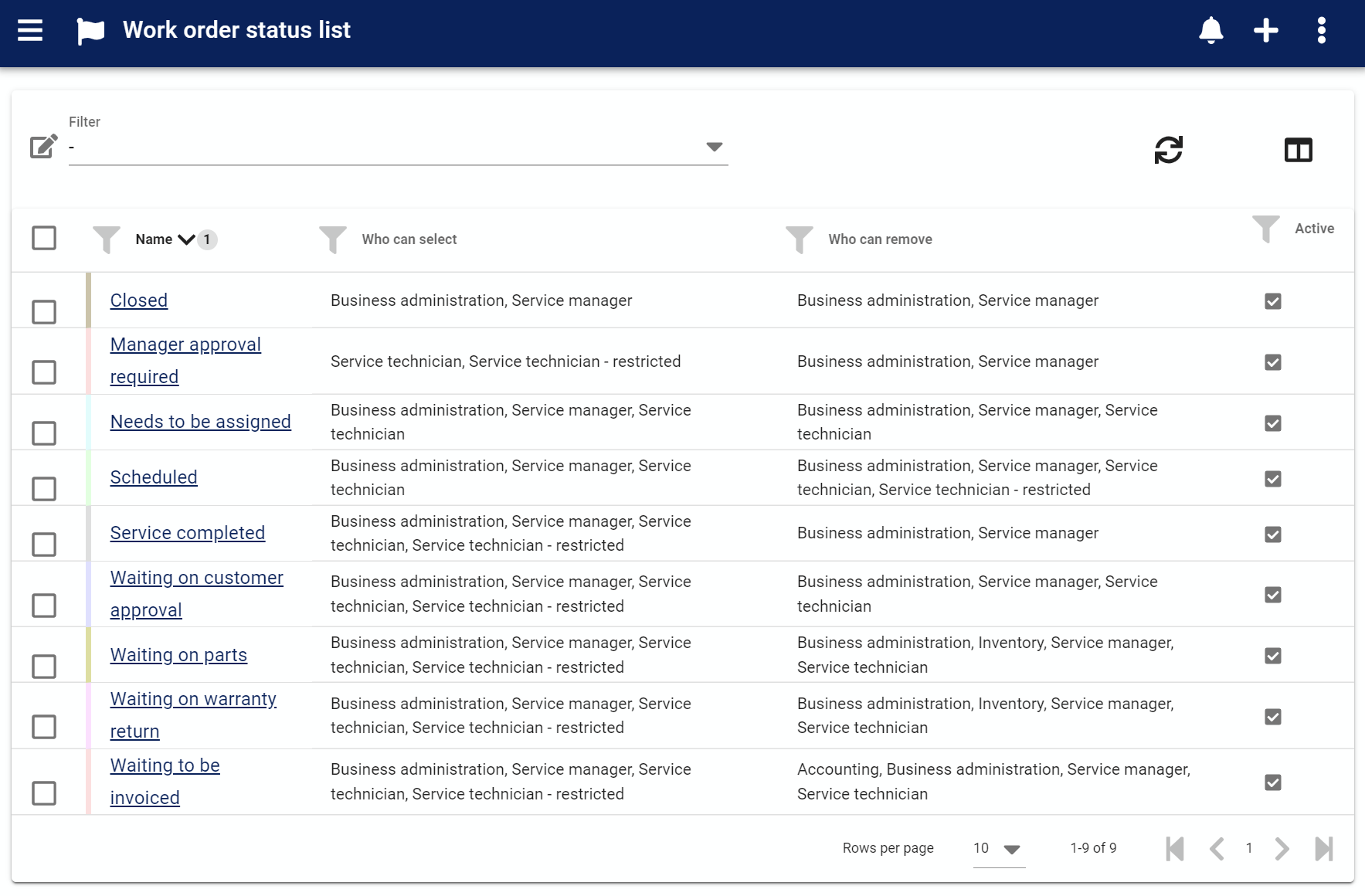
The Work order status data table lists all the work order status created, provides the '+' link to create a new status and provides access to common data table menu options.
Work order status edit form¶
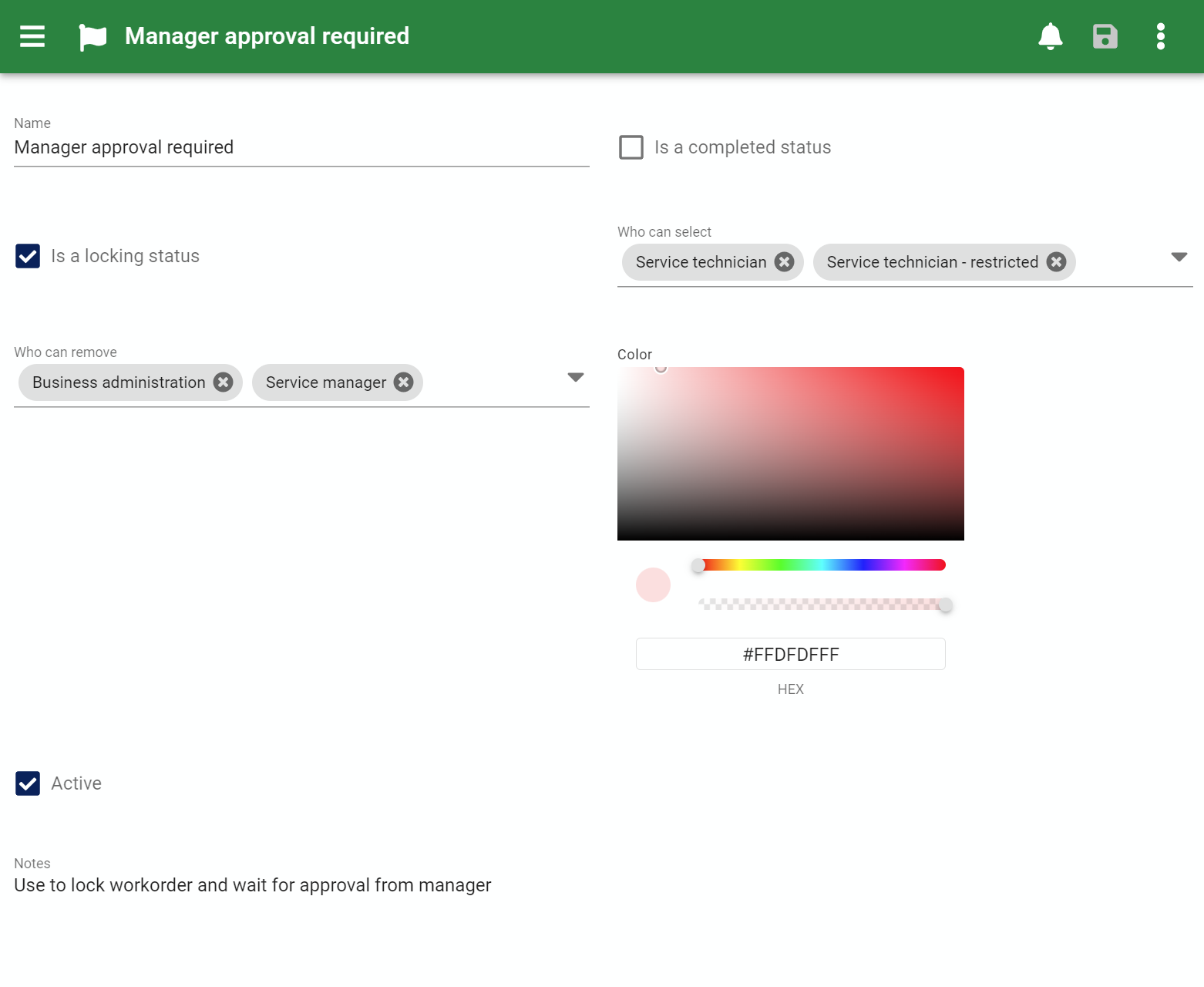
The edit form provides all the standard edit form functionality and the following fields:
Name¶
This is the name of the Work order status as it's displayed in forms and reports. This is also the primary identifier when searching for a status to select in autocomplete lists. A status name must be unique from all other work order status entered.
This is the only required field on the form. All other fields are optional and can be hidden if not required.
Is a completed status¶
When checked indicates that a work order set to this status is completely finished and no other work or editing will take place with this work order.
We strongly recommend that work orders be set to a completed status once work is finished to fully take advantage of all features of AyaNova and have a reliable data set over time.
Even if you do not need to use the features enabled by this right away, you don't want to be in a situation later where it's required but there are thousands of old work orders that need to be edited because they were never completed.
Completed status is an important designation because it enables multiple work order features such as
Notifications:¶
- Work order completed status overdue
- Work order total exceeds threshold
- Work order completed (Customer & staff notification)
All those notifications will be triggered when a work order is set to any status with Is a completed status set to true. For this reason it's important to only set this flag if it truly represents the moment in time that the above notifications should be triggered or prevented from being triggered in the case of the completed status overdue notification.
3rd party integration¶
In addition this status may be used to trigger other operations in AyaNova such as integration with 3rd party applications, accounting software integration, reporting filtering, business metrics calculations etc.
Time to completion¶
the Time to completion column is displayed in the work order data tables as an optional column and is set whenever a work order is set to a "Completed" status by subtracting the date and time the work order was initially created from the current date and time when the Completed status is saved. If a work order has a time to completion set but is changed to a status that is not a Completed type then it's time to completion is reset to empty. If a work order has an empty time to completion set and is changed to a status that is a Completed type then it's time to completion is set.
Is a locking status¶
When checked indicates that the work order should be locked and not editable until the status is changed to an editable status.
We recommend that an Is a completed status is also always set to a Is a locking status locked status unless there is a very specific reason not to do so.
This can be useful for multiple purposes:
- Locking a completed work order so no further editing takes place
- Freezing a work order temporarily as part of a progression through a larger service process involving multiple departments
- Temporarily freezing a work order while it is reviewed by a manager due to irregularities
Who can select¶
Here you can set which Authorization Roles a User must have before they are allowed to select this status on a work order. If a User does not have the roles listed here they will not be able to select that status on the work order.
Who can remove¶
Here you can set which Authorization Roles a User must have before they are allowed to change from this status to a different status. If a User does not have the roles listed here they will not be able to change to another status.
This is ideal for situations where a manager is required to "sign off" on work before it can proceed to the next stage in service or billing.
Often a status will be restriced from removal but open to who can select so that, for example, when a service technician has completed work they can select a status that triggers a notification to a manager for review, locks down the work order but cannot be removed by anyone other than the manager once they've reviewed the work.
Color¶
A color can be selected to visually represent the status so users can see at a glance what state the work order is in on the service schedule form and in the Work order data table. This color can also be used in report templates if appropriate.
Active¶
Work order status that are set to Active can be selected on Work orders. Status not set to Active will still show in older records but can not be selected for new records; this is how you retire a Work order status from use.
Notes¶
Notes about this record for internal staff use. Notes can also be reported on if desired. These notes are only visible in this form.
Menu options¶
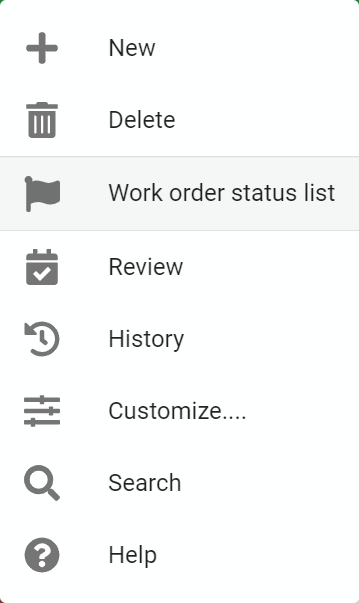
In addition to the common edit form menu options the Work order status edit form also has these options:
Work order status list¶
Used to return directly to the Work order status data table.